By default, the Photos app in Windows Phone 8 will automatically upload your photos and videos to your SkyDrive account. While this automatic feature can be useful at times, it also consumes your data plan. If you do not have an unlimited data plan, you should consider turning this feature off.
1. Access the Photos app from the app list or the pinned tile.
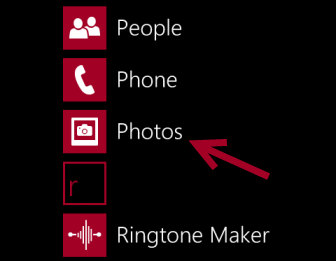
2. Tap on the small dots to access the menu, and choose settings from the list.
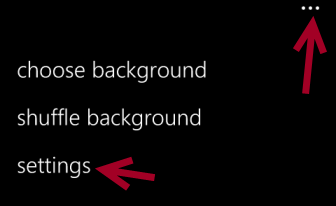
3. In the Settings screen, scroll down to the bottom. You will find the Auto upload section. This section contains all the apps that can be used to upload your media to the internet. Skydrive has its own section, while others are grouped in the apps section. Tap on SkyDrive to continue.
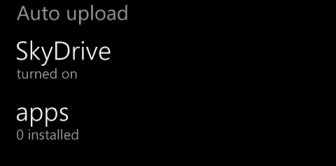
4. At this stage, you can decide not to upload the media files (including photos and videos) to SkyDrive by choosing the Don’t upload option. If you, however, want to upload a compressed version of your file to your account, then choose Good quality. To upload the original files, choose Best quality. Options that include the needs Wi-Fi message at the end will require a Wi-Fi connection to upload the files.
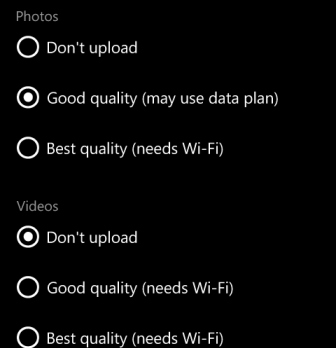
5. When you are done, just tap the back key to return to the Photo app. The changes will be saved.

