If you have been using your computer for a few years and constantly saving all of your bookmarks on Firefox, then you probably want to move them when you upgrade. This exporting and importing process works even from a different computer or another user’s account.
Before we begin, open up Firefox on the account with all of your bookmarks. You may notice that this tutorial was performed on a Windows 7 PC, but this is universal for all PCs with the latest version of Firefox.
Exporting Bookmarks
1.First, you want to export your bookmarks. Start this by viewing your bookmarks. This can be done by going to Bookmarks > Show All Bookmarks, or you can hit Ctrl + Shift + B.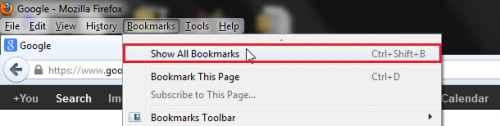
2.From the Bookmarks Library window, select Import and Backup. Then select Export Bookmarks to HTML…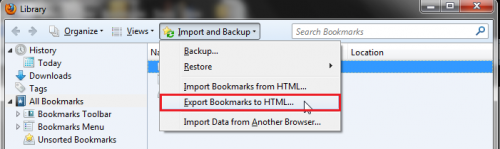
3.You will now have to choose your export destination. Select a removable device such as a USB drive or an external hard drive. Then click Open. Your bookmarks will be exported. 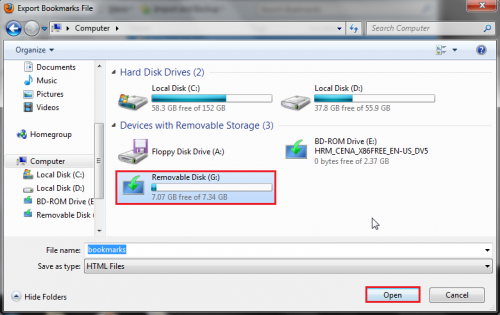
Importing Bookmarks
4.If you are moving the bookmarks to another computer, safely unmount your removable drive and connect it to your new target computer. If you are just moving to another user, leave the drive connected and just switch from your old user account to your new user account.
5.Launch Firefox. 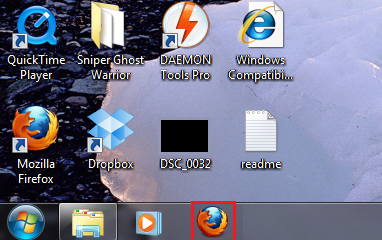
6.Bring up the bookmarks once more. This can be done by going to Bookmarks > Show All Bookmarks, or you can hit Ctrl + Shift + B.
7.From the Bookmarks Library, select Import and Backup >Import Bookmarks from HTML…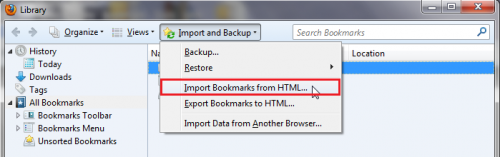
8.Finally, navigate to the external location to which you saved your bookmarks. Find the bookmark html file, and click Open. 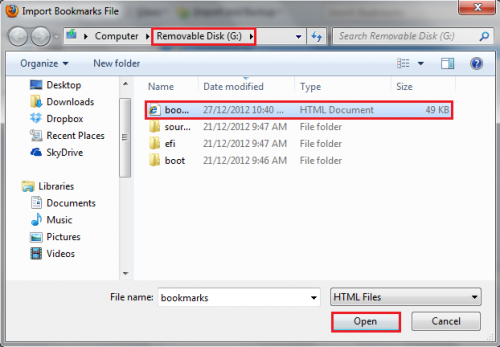
Your bookmarks will be successfully imported into Firefox.

