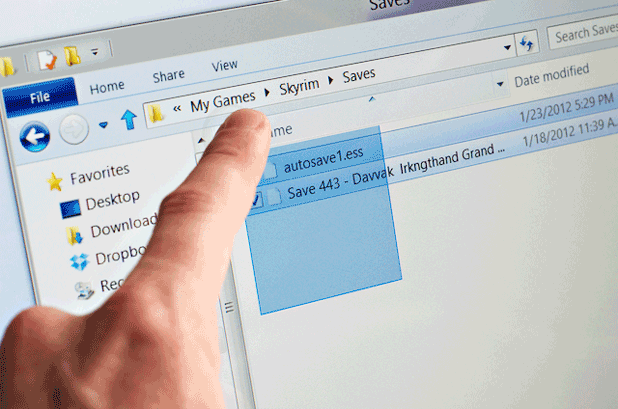Single-click to open a folder has been a useful feature of Windows for quite some time now. This tutorial will show you how you can enable it within Windows 8.
Considering the side variety of hardware that runs Windows 8, many systems will benefit from using a single click to open folders instead of the standard double click.
1.First, we have to bring up the Control Panel. This can be done by either searching for it from your Start screen or selecting it from the Win + X menu.
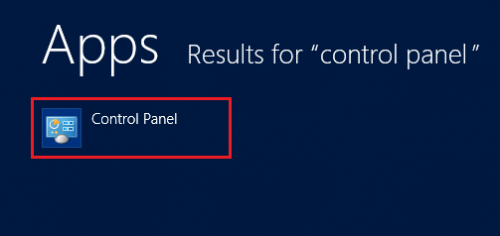
2.Now, select Appearance and Personalization from the list of Control Panel settings. 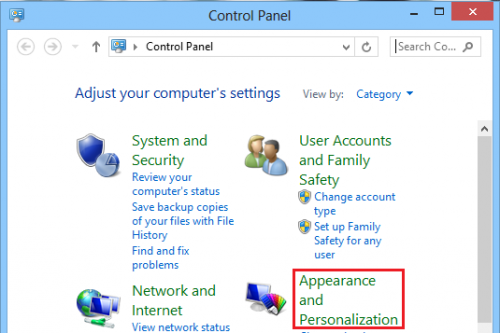
3.Under Appearance and Personalization, scroll down until you see Folder Options. Then select Specify single or double-click to open under it. 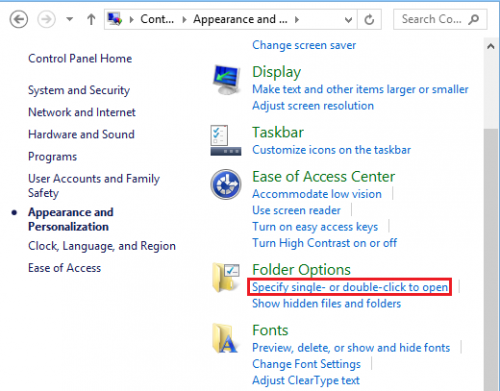
4.Make sure that the General tab is selected. Then choose the Single-click to open an item option under “Click items as follows.” After you have selected your desired settings, click Apply to save them. 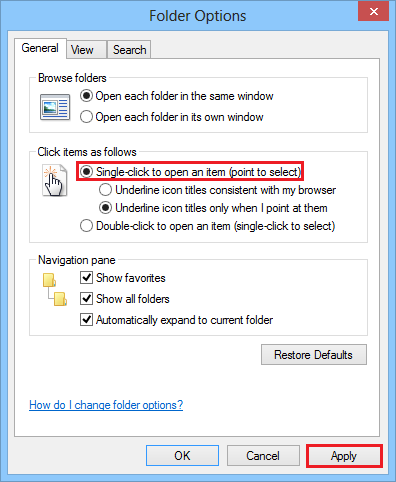
From now on, you will only have to click folders once to open them. To reverse these settings, simply follow the steps above, and uncheck the box next to “Single-click to open an item.”