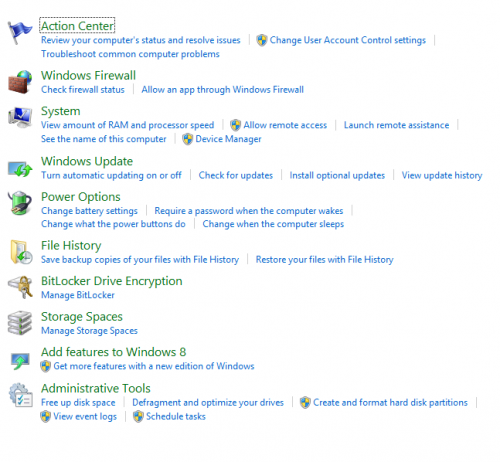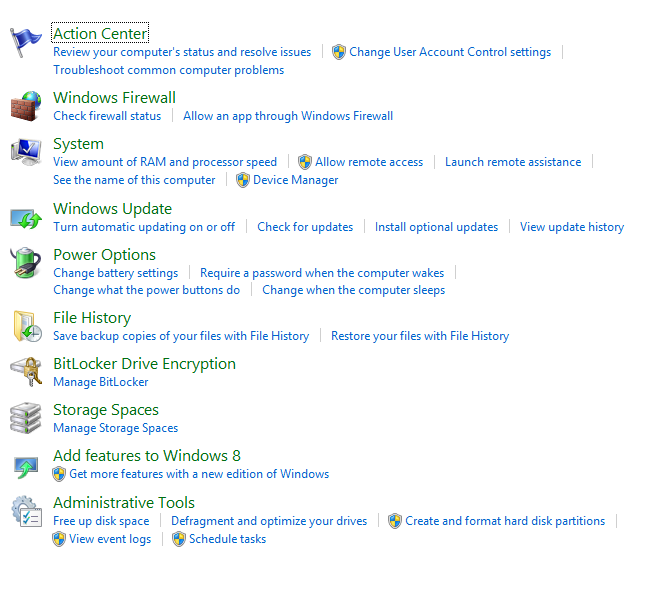The Control Panel is a useful tool. From here, you can modify a number of settings. However, sometimes you will encounter useless settings that cannot be configured. It makes sense to remove these items.
For instructional purposes, I will be removing Flash. Since it has no configurable settings and just takes up extra space, removing it can make room more useful setting icons.
As you can see below, I have the Flash Player icon in the Control Panel, but there is nothing to be adjusted. I will show you how to get rid of it.
1. Navigate to System32. This can be done by typing C:\Windows\System32 in the address bar.
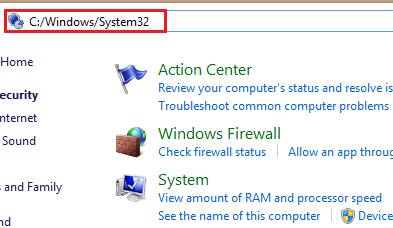
2.When you are in the System32 folder, search for cpl. This will display all control panel items that can be deleted. Please remember just because it is possible to delete an item, it does not mean you should actually delete it. If it has options that can be adjusted, you should not delete it.
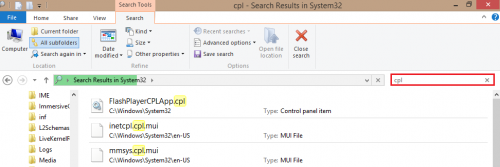
3.Now, right-click on the Control Panel item you want to remove, and click Delete.
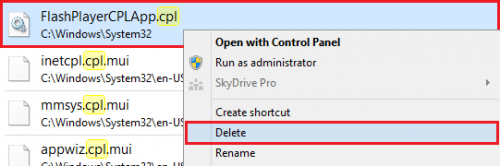
As you can see, Flash Player has been removed from the Control Panel list. Try this out with some of your extra, unused programs settings.