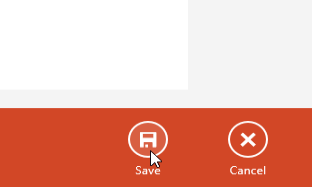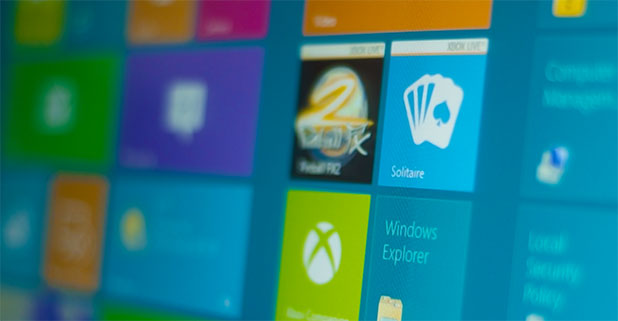The People app in Windows 8 is a hub for managing contacts and getting updates from multiple accounts and social sites. When adding multiple accounts to the app, many people may see multiple contacts belonging to one person in the list. To better manage the contacts and group all your updates into one place, you should consider merging the contacts from multiple accounts into one.
Having multiple contacts for a single individual really bothers me. Why should I have a Twitter, Skype, and Facebook contact for a single person? By taking a little time and merging your contact information, your Windows 8 People app will be much more usable and efficient.
1. Go to the Start screen, and launch the People app. It is also possible to access the app from the All Apps page or the search result.
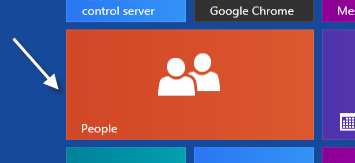
2. Find and choose the contact that you want to merge from the list. If you have too many contacts, you can use the search function to quickly find what you want.

3. In the contact information page, right-click on an empty space to show the menu and choose the Link option from there.
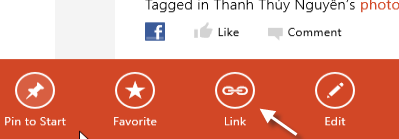
4. Find the contact you want to merge on the right side. If the suggestions are not correct, you can click Choose a contact to find the one you want.
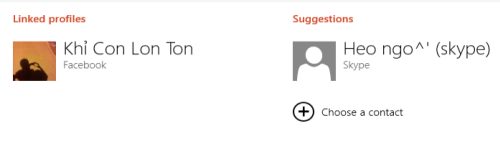
5. When you find the second contact, just click on it, and the two will be merged into one.
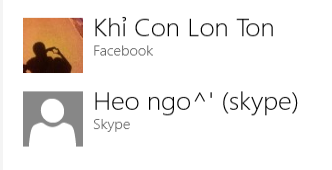
6. Hit Save to preserve the setting.