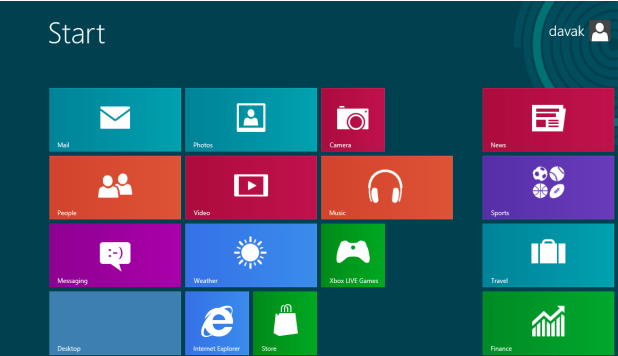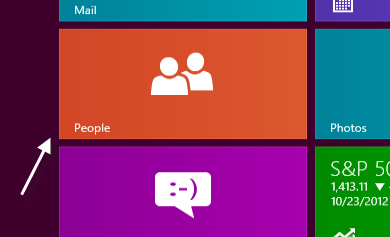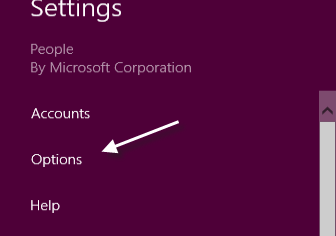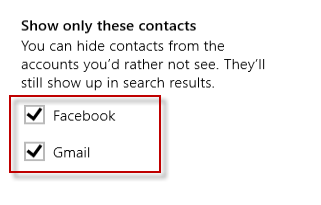In Windows 8, contact information from all your connected accounts will be displayed in the People app, making this app your one-stop destination for viewing contact details and status updates from social sites. However, displaying all your contacts may not be necessary and may even make them harder to manage. This tutorial will help you hide contacts from accounts that you do not need.
1. Access the Start screen, and launch the People app by clicking on the People tile. If the tile is not pinned to the Start screen, you can always find it in the All apps page, or simply type People to do a search.
2. Once the app is loaded, press Win key + I to access the app’s Settings page. Choose Options from the list to continue.
3. In Options, find the Show only these contacts section, and uncheck the account that contains contacts you want to remove from the screen. In this example, I currently have two accounts connected: Facebook and Gmail. Other contact options such as LinkedIn or Twitter may appear in this section as well if you use them.
4. Exit the Settings page. The changed preferences will be saved automatically.
5. Wait for the app to reload the contacts after the changes have been made. If you still see the hidden account’s contacts on the screen, close the People app, and launch it again. Please note that the hidden contacts are still searchable.