Windows 8 features a fast startup option. Instead of completely shutting down the PC, Windows completely saves the current state to disk so that the system can resume quickly. However, some hardware combinations will not work well under the fast startup configuration and adjusting it through these methods will help.
Like most modern operating systems, Windows 8 will attempt to completely save your sessions to hard disk when you shutdown your system. This allows for a quicker boot and restart.
By default, fast startup is enabled and this is recommended. However, if you are one of the many people want their system to start completely fresh on reboot, you can disable fast startup. With fast startup disabled, you system will restart like prior versions of Windows.
1. Press Win key+ W from the start screen to switch to the Search charm. Here search for Power options.
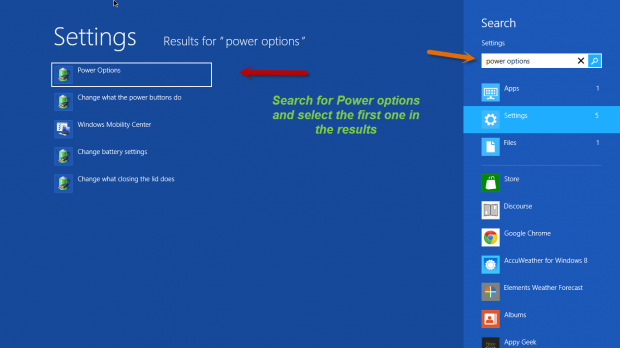
2. Select the Power Options which appears on the top of the result.
3.This will take you to the Power options in classic Control Panel. Here select Choose what power buttons do option located on the left side panel.
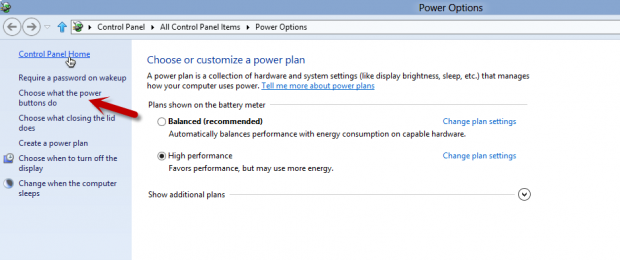
4.Select the Change settings that are currently unavailable option which is located at the top.

5. Selecting this option will enable some options which were unavailable earlier. Move to the Shutdown settings section. There will be an option of Turn on fast startup.
It should be checked by default. If it’s not checked and you want to enable that option, just check the check box provided in front of that option.
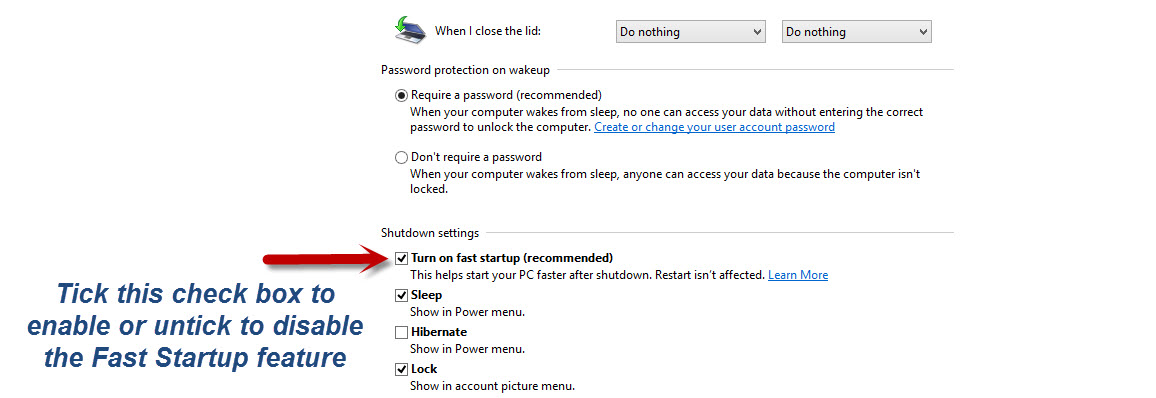
6.If you want to disable the option, just uncheck the checked box and select the Save changes option.
By following these steps, you can control if the fast startup is enabled or disabled within your Windows 8 system.




