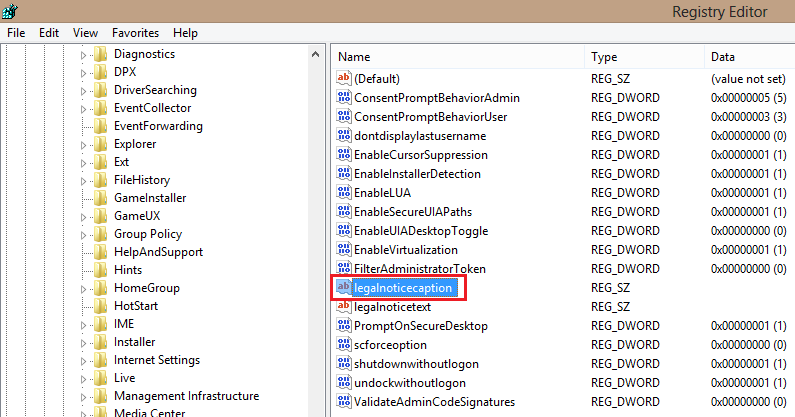Users and administrators can insert a message on the startup screen of Windows 8 by simply editing the registry.
Many people want a unique message to appear when the system initially starts. This type of notification is useful for a variety of reasons. If you are using a laptop, then you can display your personal information so that your laptop could be returned to you if it is ever lost. Perhaps you just want to show off a custom message to your friends. Often enterprise administrators want to display warnings or security demands here. By carefully editing the registry, any user can display a startup message.
Note: You should not attempt to edit the registry unless you know exactly what you are doing. It is quite powerful and mistakes can potentially render your PC useless.
1.From the Start screen, search for regedit, and then open it.
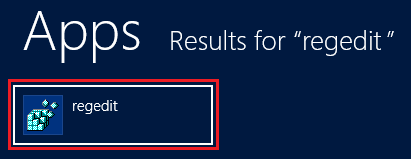
2.In the registry, navigate to the following:
HKEY_LOCAL_MACHINE\Software\Microsoft\Windows\Current Version\Policies\System
Then double-click on legalnoticecaption.
3.Now, edit the Value data field with the words of your message. Then click OK.
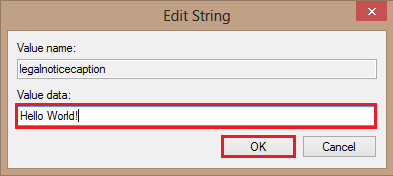
The next time you start up your computer, you should notice your message is displayed. If you ever want to get rid of the message or change it, simply reverse these instructions.