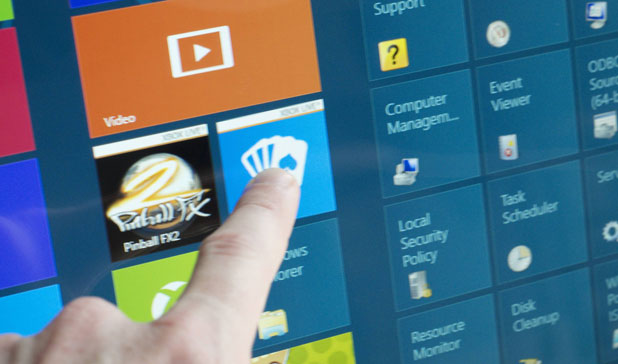User Account Control (or UAC) adds an extra layer of security to your system by protecting Windows against unauthorized and malicious access. Many users dislike the prompting for permission and want to disable this security mechanism.
UAC was an important security addition first added in Microsoft Vista. Initially, it was buggy and disliked by a large part of the Windows community. With Windows 7 and now Windows 8, the User Account Control has been refined and simplified. Despite its very essential protective features, many users wish to disable it.
Obviously, your system will be less protected if you choose to turn UAC off.
1.To get started, press Win+ W key and search for UAC from the start screen.
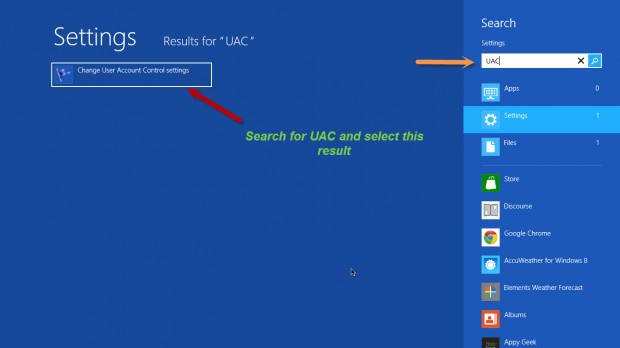
2. Select Change User Account Control Settings option which will probably be the only result in the list.
3. Selecting it will launch User Account Control Settings in the classic Control Panel. Here you will be provided with a slider. It will be on the second level from the top by default.
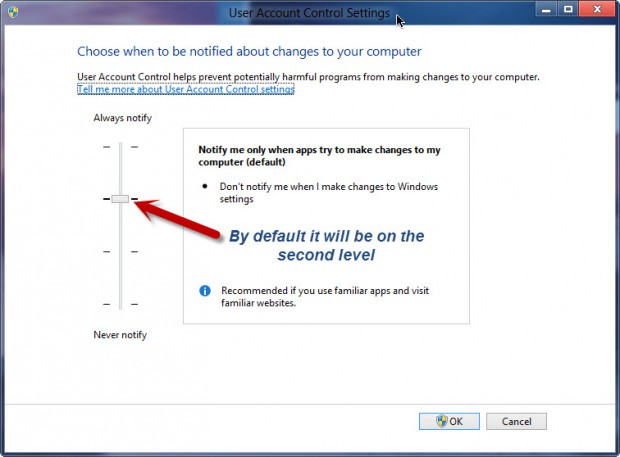
4. To disable UAC completely, you just need to slide the slider to the lowest value and select OK. This will set the User Account Control to never notify you.
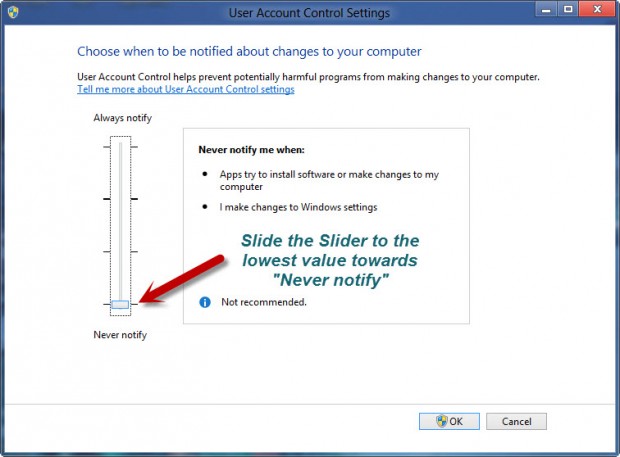
5. When you select OK, you will be prompted by UAC to provide permission. Just hit the OK button and restart your computer.
By following these steps, you have essentially eliminated UAC from notifying you about changes in your system. Additionally, by returning to this setting, you can adjust UAC to find a correct balance between security and convenience.