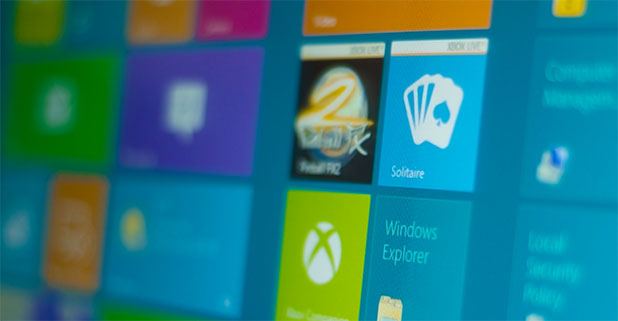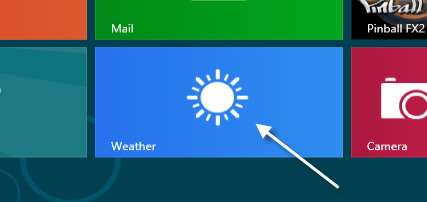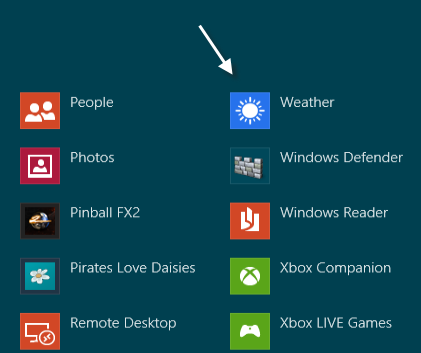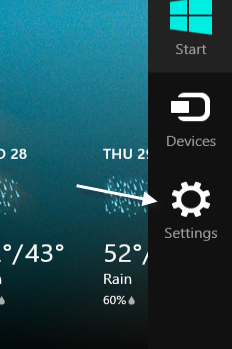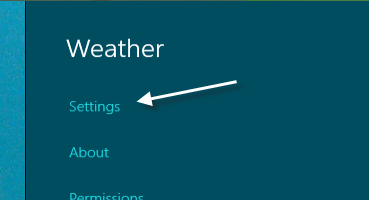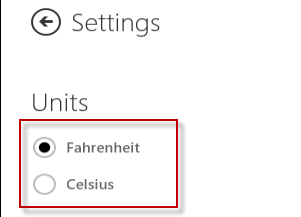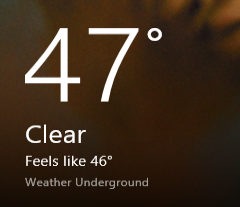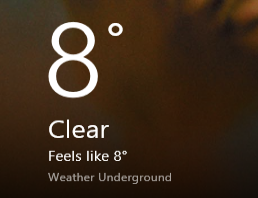Initially the Weather app in Windows 8 displays the temperature in degrees Fahrenheit. Users not in the United States will want to switch the unit to the more familiar Celsius scale. Fortunately, switching between these two units in the Weather app is quite easy. Read on to find out how.
1. Go to the Start screen and click the Weather app tile. If you do not pin the Weather app to the Start screen, then go to the All apps screen and launch it from there.
2. Open the Charms bar and click Settings. You can access the Charms bar by moving your mouse to the bottom right of the screen and then move it up, or pressing the Winkey + C on your keyboard.
3. Choose Settings from the right side bar. You can find it right at the top of the bar, under the Weather text.
4. In the Settings section, find the Units option. This option allows you to switch between Fahrenheit and Celsius unit. The small dot indicates which unit is currently used.
5. Close the Settings side bar. The change will take effect immediately.
Instead of showing temperature unit in Fahrenheit
The weather app will show temperature in Celsius unit.