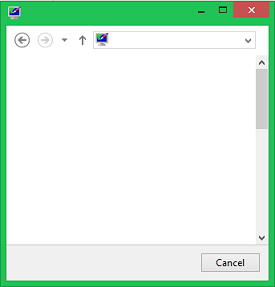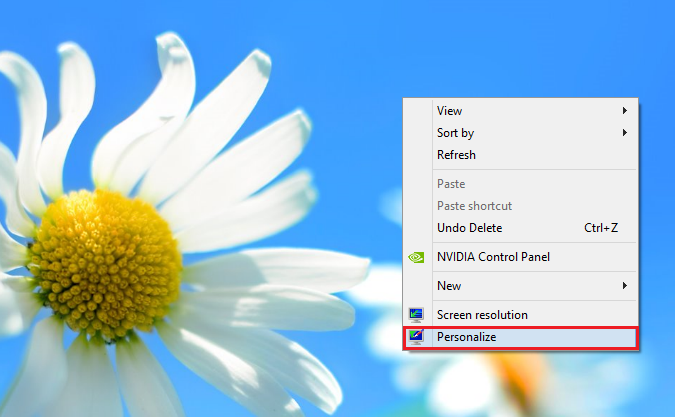Depending on your wallpaper, Windows 8 can automatically adjust the border and taskbar colors. Fortunately, Windows does not strip away your power to personalize. You can still manually set the border and taskbar colors through these steps.
The taskbar and windows borders use the same colors. However, the taskbar will be partially transparent while the borders colors will be brighter and deeper. If you still have the default Windows 8 wallpaper, you will need to change it before you are able to customize the colors.
1.As you can see, we have the default Windows 8 wallpaper. So we will change it first. Right-click on the desktop, and select Personalize. 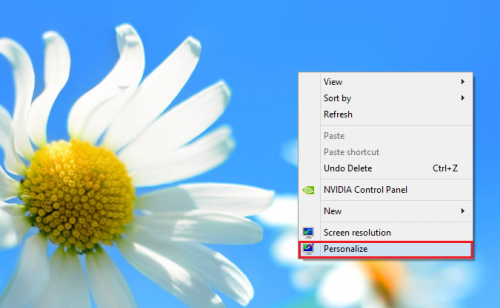
2.From here, you must either select a custom wallpaper or a wallpaper from the Windows list. I chose my own. 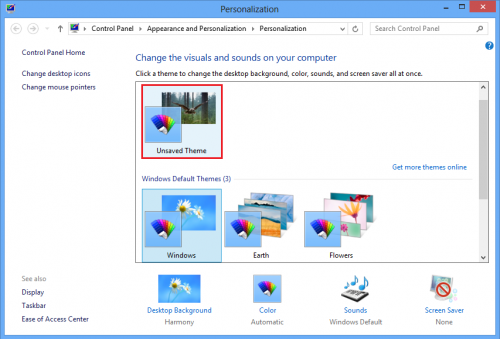
3.The window color changed to adapt to my new wallpaper. However, we can manually tweak the colors to whatever we wish. Select Color from the bottom row of options. 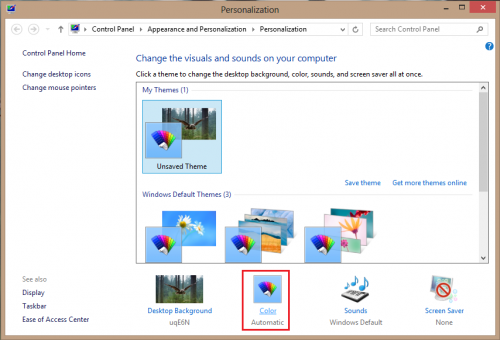
4.You can now pick a color that you enjoy most. Choose one, and then adjust the color intensity slider. You can also use the color mixer to pick a color that is different from the options given. Once you have selected the color and adjusted the intensity, you can now click Save changes. 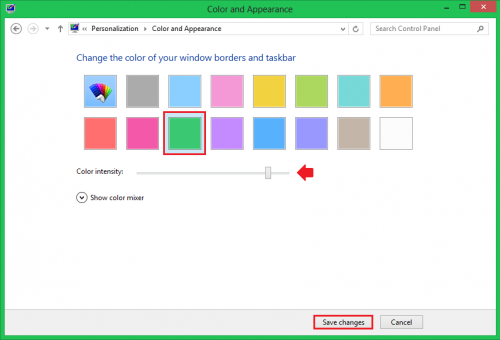
Below, you can see the way your windows will look if you chose the same color and color intensity as I have.