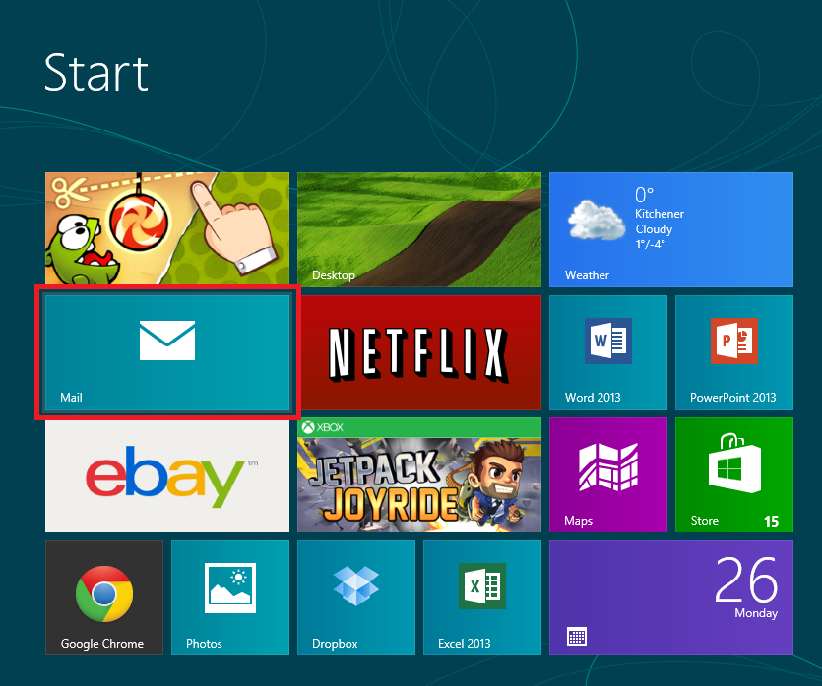Your Windows Live email address is automatically added to the Mail app as you set up your system. Some Windows users may not want to limit their email options to Windows Live and may want to add a different email address to the app.
In this example, I will be adding a Gmail account to the Mail app. You will be able to add any email address that you choose without difficulty by following these steps.
1.From the Start menu, open up the Mail app.
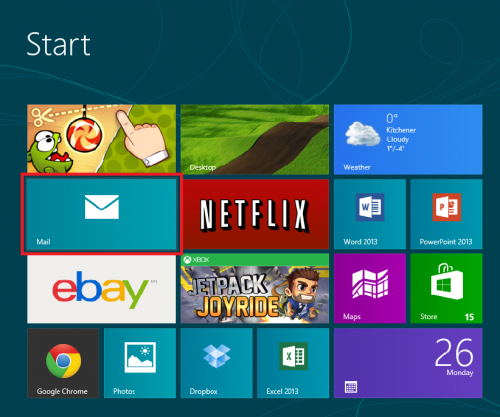
2.Move your cursor to the top right corner of the screen to bring up the options bar. Select Settings.

3.Under Settings, click on Accounts.
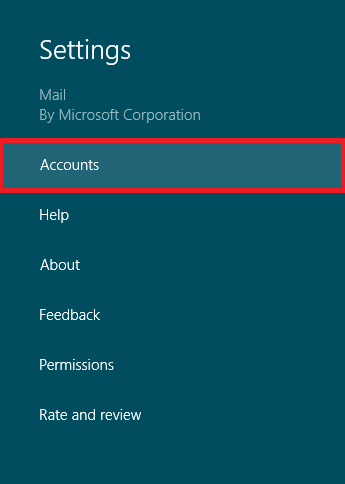
4.Select Add an account.

5.Now, choose an account you want to add. For this example, I will add my Gmail account.
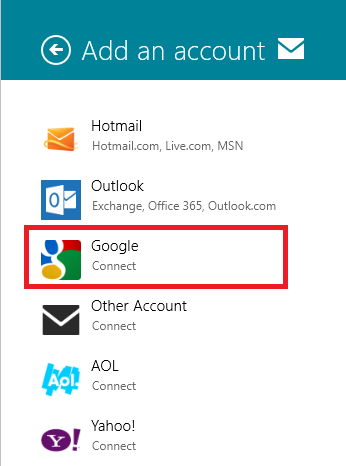
6.On the next screen, type in your credentials, and click Connect.
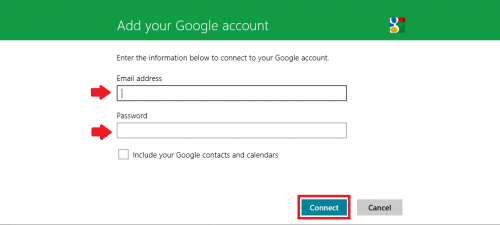
If you data is correct, your email account is now connected within the Mail app.