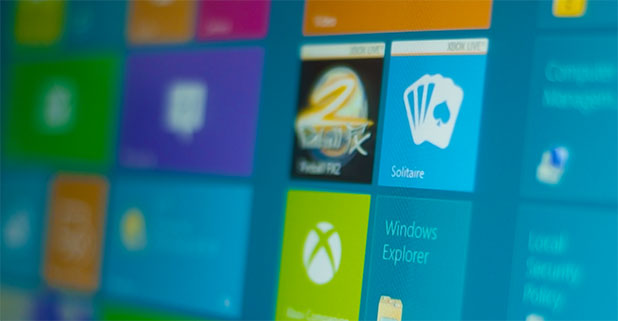Unlike Windows 8, which forces you to see the Start screen every time your computer is booted up, Windows 8.1 has the option to jump directly to the traditional desktop.
In my opinion, the Start screen in Windows 8 is mostly suitable for touch screen users. Much to Microsoft’s disappointment, traditional desktop users have rejected this new interface. Previously, whenever the computer starts, I would have to manually navigate to the desktop. Third-party software in Windows 8.0 could solve the problem; however, with Windows 8.1, users can finally boot directly to the desktop.
1. First, go to your Desktop. If you are in the Start screen, click on the Desktop tile to access it. If you do not have this tile pinned, press the Win key will help.
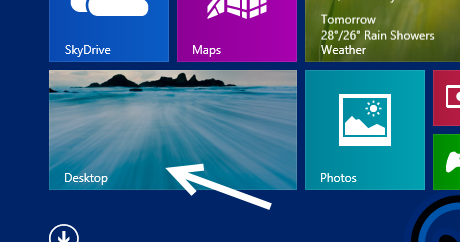
2. Once you are in the Desktop screen, right-click on the task bar then choose Properties. If the task bar is hidden, move your mouse to the bottom of the screen to make it appear.
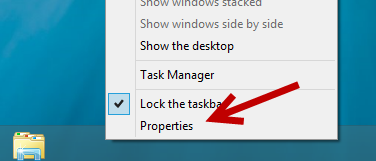
3. When the Taskbar and Navigation properties window pops up, switch to the Navigation tab.
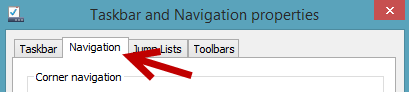
4. In the Navigation tab, under Start screen section, activate the Go to the desktop instead of Start when I sign in option. Enabling this option will let you skip the start screen when the computer boots up.
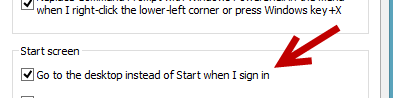
5. The change requires you to reboot the computer to see the effect. You do not need to reboot the pc after the change though.
6. To re-enable showing the start screen at start, go back to the same section and uncheck the Go to the desktop instead of Start when I sign in option.