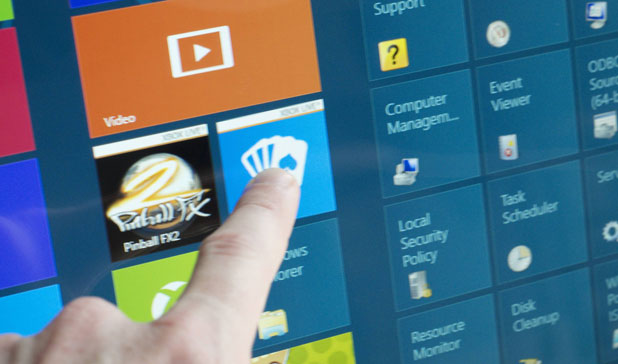If your Windows 8 tablet is running out of battery or you need better screen readability when you use it under direct sunlight, you can switch from a normal modern theme to a high contrast theme.
1. First, move your mouse to the bottom or upper-right of the screen to show the Charm bar, and choose Settings. Alternatively, you can press Win key + C to open it.
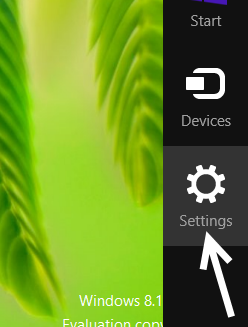
2. Next, choose Change PC settings from the slide out panel.
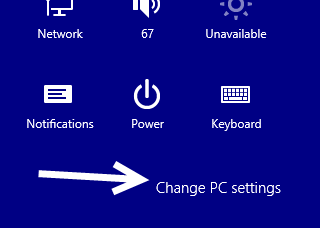
3. In the Metro panel, navigate to Ease of Access -> High contrast.
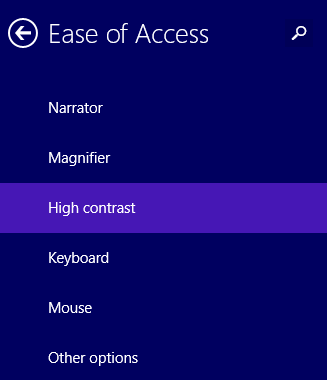
4. On the right side of the panel, choose a theme template from the drop-down box. When the template is loaded, you can preview how the elements may look in the box. Although the theme is customizable, it is recommended that you try out the default theme first to get a good idea of how things are changed with the new theme.
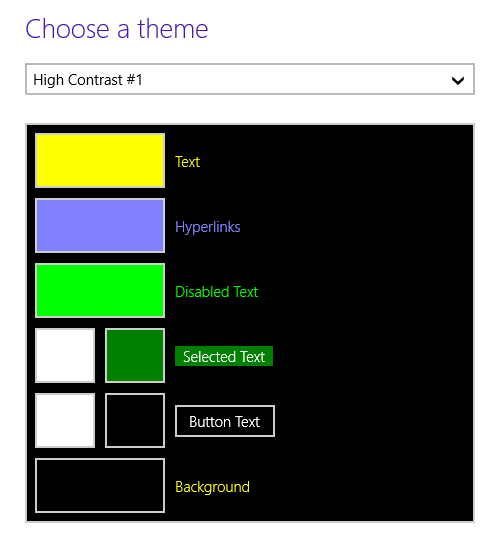
5. If you do not like the colors of the elements, you can customize everything from Text and Hyperlinks to Disabled Text and Button Text to Background by simply clicking on them. However, you are limited to the color set of the system, and you cannot choose a custom color.
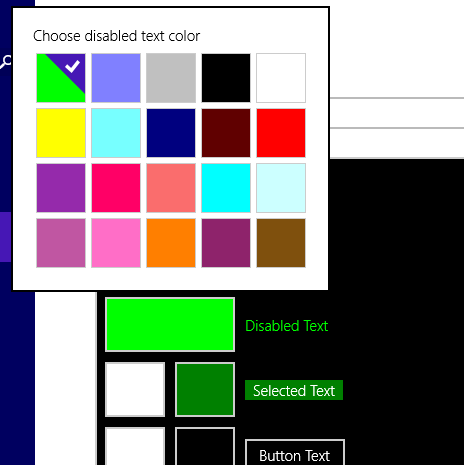
6. When you are done customizing the theme, click Apply. Give your new theme a name, and then click Save.
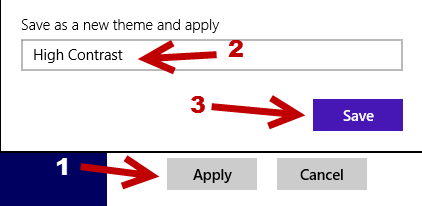
7. The system will then reset the view to adapt the theme change. When it finishes, you will see your new high contrast theme in every Metro interface and apps that support high contrast theme.
Below are examples of how the Settings panel and the Start screen look with a high contrast theme.
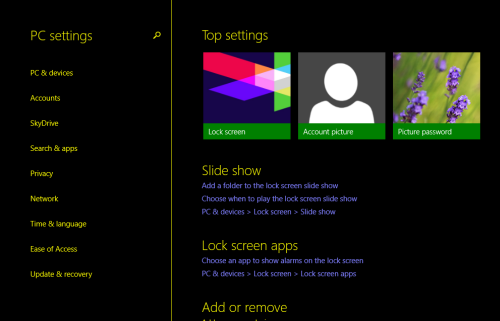
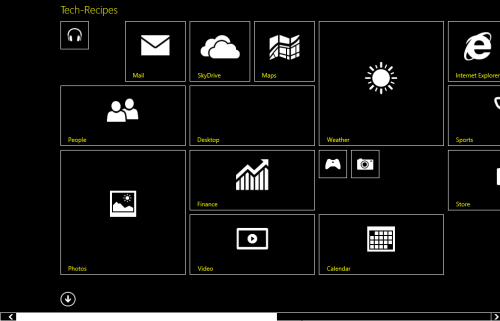
8. To switch to the normal theme, come back to same section, and choose None from the theme box. Your custom theme is saved there and will be ready when you need it. There is no need to re-customize.