Library folders such as Downloads, Music, Pictures, Documents, and Videos have been moved to the center view when browsing My Computer with Windows 8.1. Now appearing above the drives, these useful folders were in the left sidebar in the previous versions. Although they can be collapsed by clicking on the Folders option at the top, you may want to remove them completely to save space for other items.
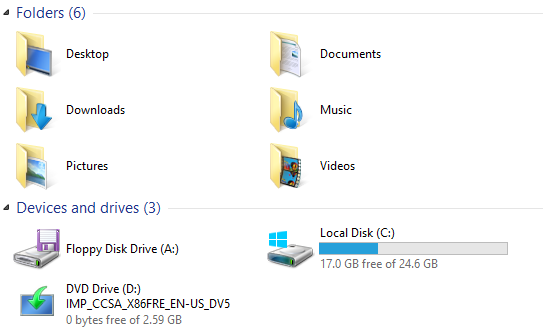
Before we start, make sure to back up your registry so that you can restore it later if your system behaves strangely.
1. To begin, open the Run window by pressing Ctrl + R. Type Regedit in the Open field, and hit Enter or click the OK button to process.
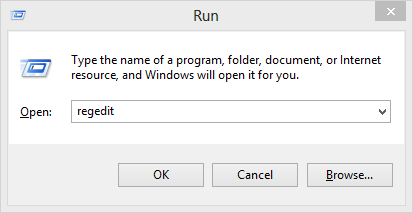
2. When the Registry Editor shows up on-screen, navigate to HKEY_LOCAL_MACHINE\SOFTWARE\Microsoft\Windows\Current Version\explorer\MyComputer\NameSpace. There will be several subkeys in NameSpace.
{1CF1260C-4DD0-4ebb-811F-33C572699FDE} : Music folder
{374DE290-123F-4565-9164-39C4925E467B} : Downloads folder.
{3ADD1653-EB32-4cb0-BBD7-DFA0ABB5ACCA} : Pictures folder.
{A0953C92-50DC-43bf-BE83-3742FED03C9C} : Videos folder.
{A8CDFF1C-4878-43be-B5FD-F8091C1C60D0} : Documents folder.
{B4BFCC3A-DB2C-424C-B029-7FE99A87C641} : Desktop.
To remove the folders, just delete the keys. You should delete only the folders that you do not use and keep the others unchanged.
After deleting the keys, close the editor window.
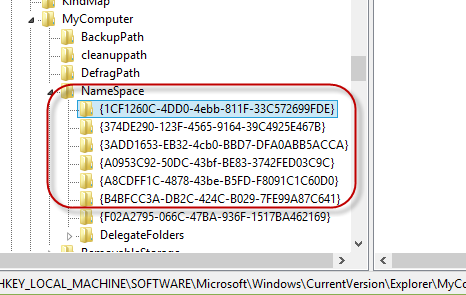
3. Come back to the Explorer window, right-click on an empty space, and choose Refresh. The libraries folders will disappear.
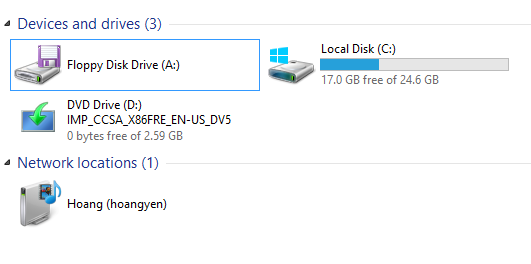
4. Next, you may want to show the removed libraries folders on the left-side panel, as they were in previous versions of Windows. To do that, right-click on an empty space on the left side, and choose Show libraries.
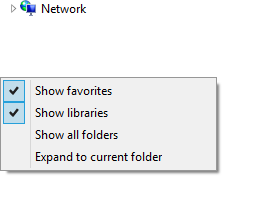
Then libraries items will be listed with subfolders on the left-side panel as seen below:
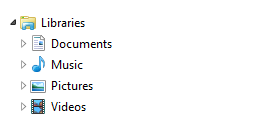
5. Later, if you change your mind and want to list the folders in the center view, launch the Registry Editor again, navigate back to HKEY_LOCAL_MACHINE\SOFTWARE\Microsoft\Windows\Current Version\explorer\MyComputer\NameSpace, and create new keys with the provided code name of the folders above.
