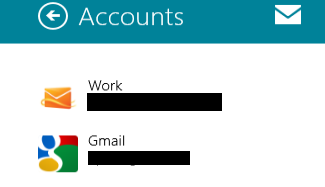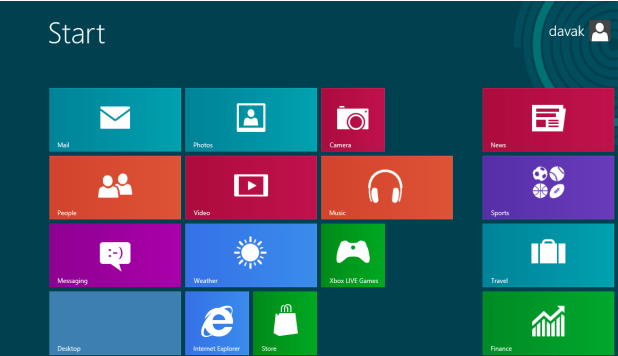Every email account that is added to the Mail app in Windows 8 will be given the name of its email service. This can cause confusion when you add multiple accounts from one service. To effectively manage the accounts list, you should renaming the accounts more specifically.
I have multiple email accounts for different purposes. For example, I have one for personal emails, one for replying to questions from readers, and another for answering customers requests and bug reports. Changing the names of the email accounts really helps me manage and spot the accounts more quickly.
1. Go to the Start screen, and choose the Mail app from there. If the app is not pinned to the Start screen, you can find it in the All Apps list or by using the Search function.
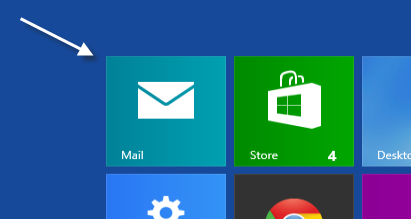
2. Once the app is loaded, press Ctrl + I on your keyboard to open the app’s Settings page. On the page, choose the Accounts option.
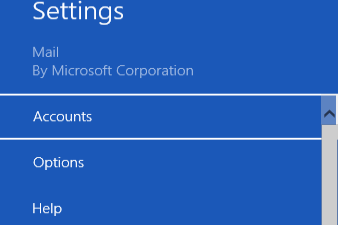
3. All of your email accounts will be represented in the list. To continue, choose the account for which you want to change the name.
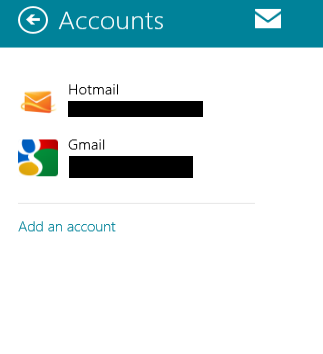
4. Click on the account’s name, and it will become editable. Just replace the default name with whatever name you prefer.
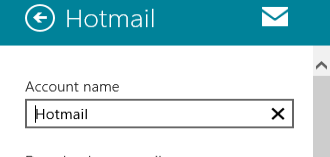
5. Click outside of the edit field to save it. The account is renamed.