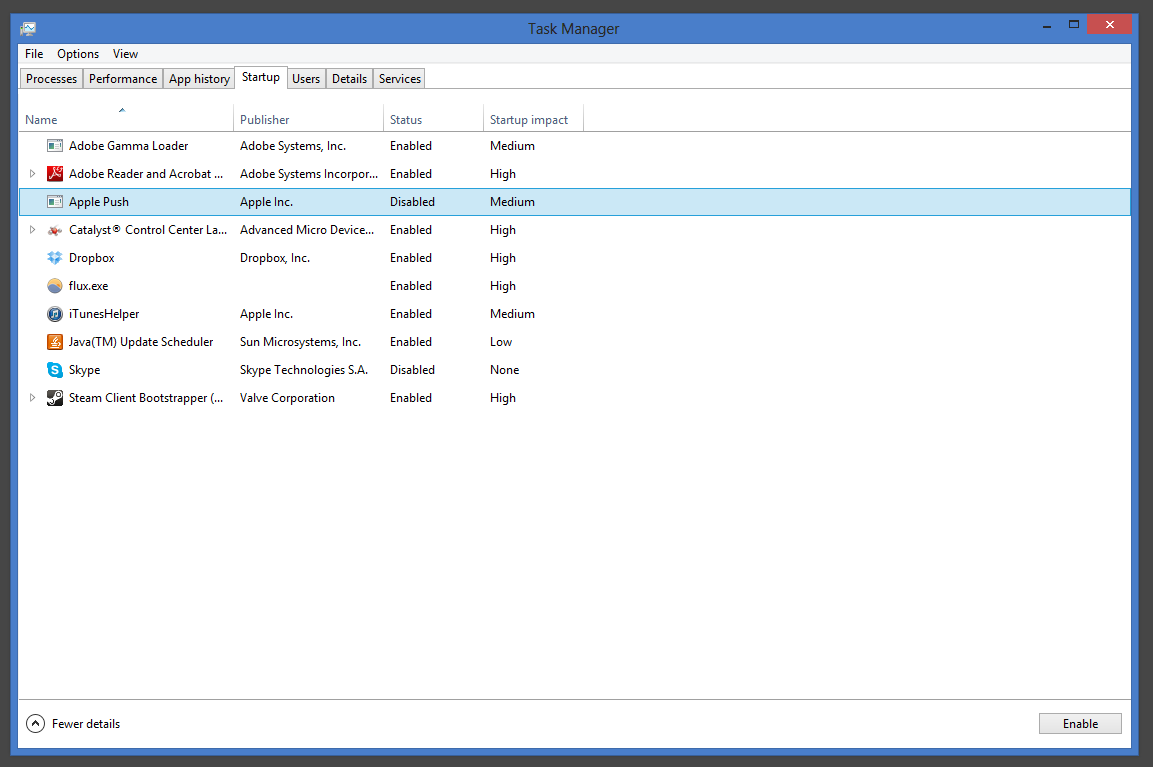One of the most well-known features of Windows 8 is its rapid boot times. Having a lot of things trying to load on startup can negate most of that advantage and slow down your whole computer. Fortunately, it is simple to decide what programs are important enough to be started right away every time you reboot.
Many Windows programs want to add startup tasks to your boot routine. This is a common method used for checking for updates, for example. Other applications partially load so that they will appear more quickly when you get ready to use them. Whatever the reasons, all the code running will drag down your booting speed.
Since this has been a common problem throughout the history of Windows, Microsoft has refined the user’s ability to select when applications execute at startup.
1.Start by opening your Task Manager. You can access this program through the Quick Link menu, available by either hitting Windows Key + X or by right-clicking in the lower left corner of any display. Various other shortcuts also work.
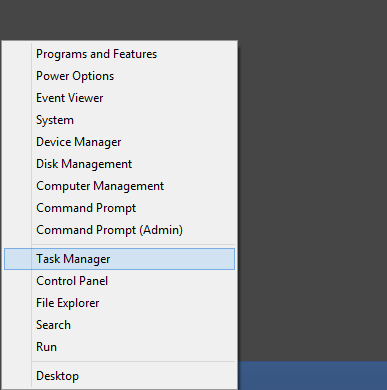
2.Open the Startup tab to check out what programs have been given permission to boot with your computer already.
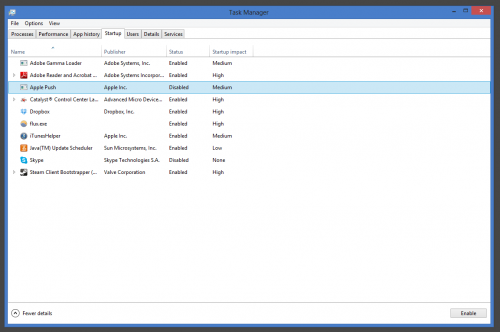
3.Disable anything you do not want to run at Startup by right-clicking on the program and selecting Disable.
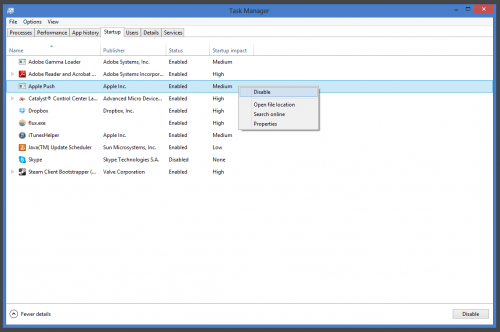
Remember to choose wisely. Some applications such as antivirus applications will need to run at startup to work correctly.