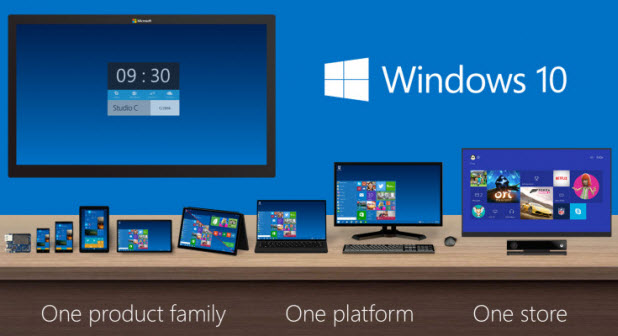By default in Windows 10, many pre-installed apps are given the privilege to run in the background. This ability enables apps to stay up-to-date and post notifications on-screen even when you are not using them. While this feature makes apps more useful since they can give you timely notifications, not all apps make good use of it. Furthermore, there may be apps that you rarely use, but they are still be able to run in the background all the time. Leaving unnecessary apps running in the background will not only consume more device resources, but it will also drain the battery faster. Luckily, it is possible to disable background mode for those apps. Here is how to do it.
1. Go to Start -> Settings.
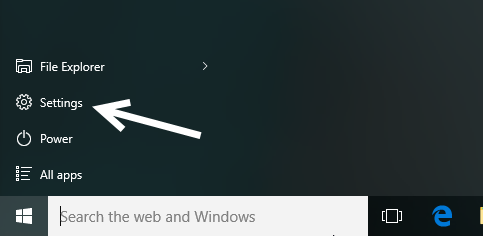
2. In the pop-up Settings window, select the Privacy option.
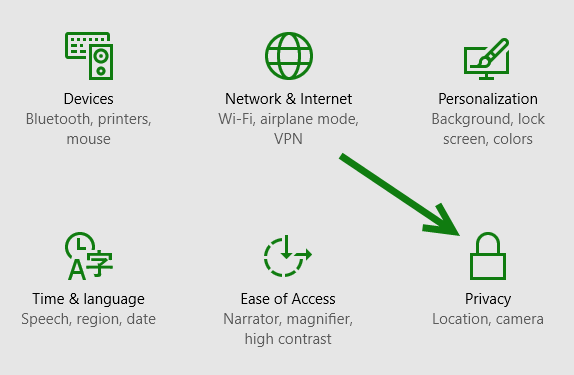
3. The Privacy section contains several smaller sections; the one that we are looking for is Background apps, which is located at the bottom of the list. Select it to continue.
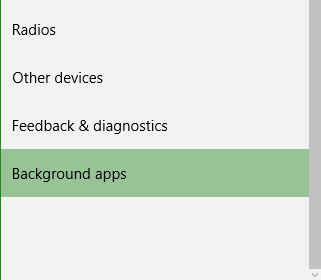
4. On the right side, you will see a list of apps that have the ability to run in the background. By default, all of these apps are allowed to update themselves even when they are not in use. To disable this ability, simply turn the corresponding switch to Off. Repeat this step until all desired apps are disabled. Take note of this setting location as you may want to come back to disable the background service for future apps.
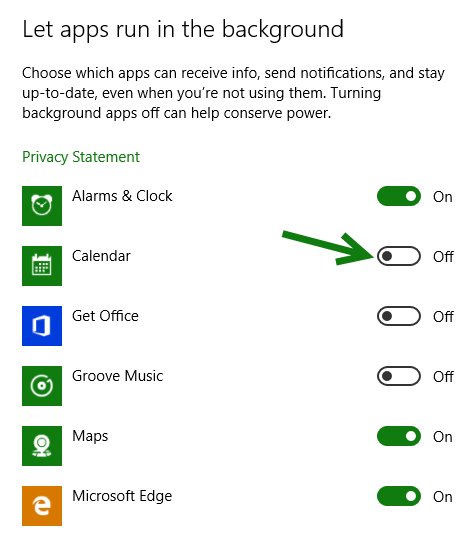
Note: System apps, as well as third-party apps that you download from the Store have the ability to run in the background. When you download an app, always check its description to see its ability. If the downloaded app has the ability to run in the background but you do not want it to do so, you can go back to the Background apps section to turn it off.