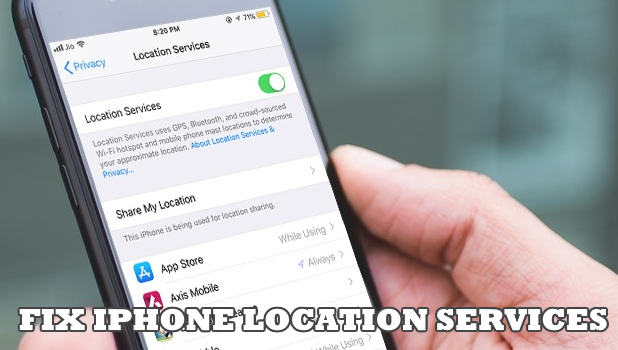When your phone does not show its correct location and the GPS service is not functioning properly, then you may need to fix Location Services on iPhone.
Location Services in iOS is very helpful in our day to day life. However, it gets annoying when your location is wrong. This also results in wrong time, date, alarms get changed, and Find My iPhone doesn’t work properly.
It’s not always that you get this issue but, it’s too bad when you have this. There might be several reasons why your location is wrong and as such. So, here are the steps how you can fix Location Services on iPhone.
Fix iPhone Location Services: Check App
The first thing that you should check whenever your phone shows a wrong location is the app itself. Apps such as your Maps, and other similar applications, may show a false location due to issues with the app and its servers. Do the next steps to confirm if the problem lies with the app:
1. Close the app and remove it from recent tasks and then reopen the app.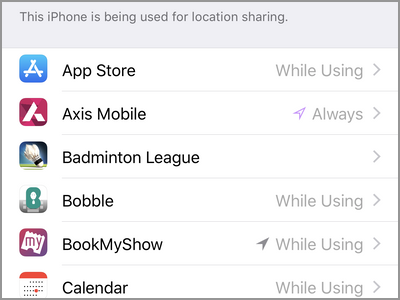
2. Go to your Privacy Settings where you’ll find Location Services. There, make sure that you have given location access to this particular app.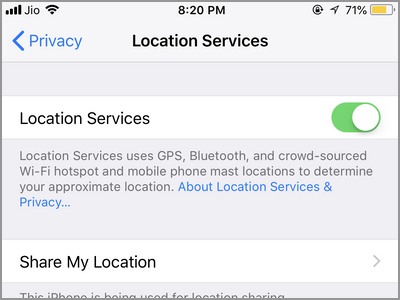
It might also be an issue from the development side of the app. So, head to the App Store’s page of that app and report the issue to the developer. Then, just wait for the update.
Possible Issue with GPS
All the smartphones including your iOS devices use GPS (Global Positioning System) to track your location. GPS uses a network of satellites so that it can pick the signal from your iPhone and send you back the information as a location for you to use.
Usually, it takes some time for the GPS to do that. So, iPhones also use your Wi-Fi connection and Cellular network to help in tracking which is not as accurate as the GPS. All you have to do is, wait for the GPS to properly work and send you the exact location.
Fix iPhone Location Services: Turn Off Significant Location
Is Wi-Fi network to be blamed? Your iPhone knows your location when you are connected to the Wi-Fi from your home. When you shift your Wi-Fi router to a new place, it gets confused and shows you the old location. It takes some time for your iPhone to figure this out and update your location. Or, you can just make your device forget the known locations:
1. Go to Settings.
2. Then open the Privacy options.
3. From the Privacy page, tap on the Location Services.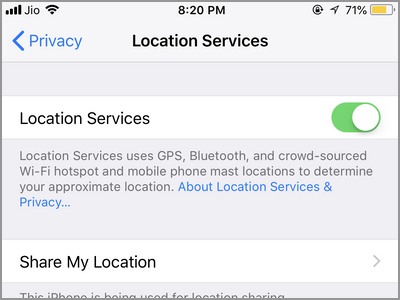
4. Then tap on the System Services option and tap on the switch for Significant Locations to turn the feature off.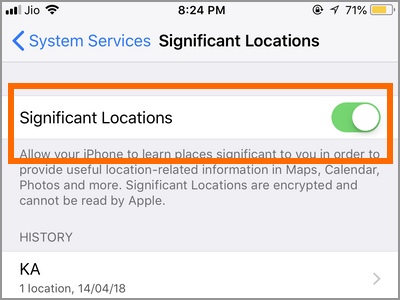
5. Complete the process by scrolling down to the history portion and tapping on the Clear History option.
Reset Location Services
Resetting your locations services on iPhone is the last thing that you can turn to if none of the above works out. The settings in your iPhone are complex, and it’s so simple for a small setting to turn things upside down. For the Location Services, you can reset all your location services by going to Settings > General > Reset > Reset Location & Privacy.
Frequently Asked Questions
Q: I’ve tried all the suggestions in this article, but none fixed my Location Services issues. What should I do now?
A: After trying out all the suggestions in this article to no avail, the next best thing to do now is to take your device to an Apple Center for a checkup. Your phone may have a hardware issue that no reset can fix.
Q: Will resetting my phone reset my Location Services, too?
A: A hard reset on your phone will return the Location Services to factory settings.
You just learned how to fix location services on iPhone. If you have questions about any of the steps presented in this article, then let us know in the comments section.