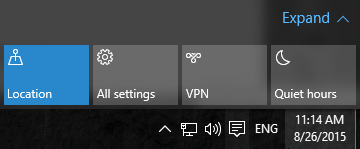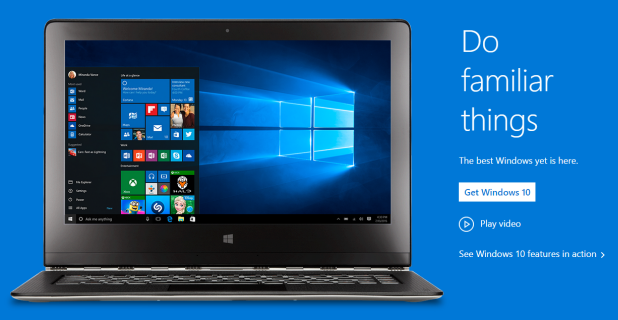Not only does the Action Center display all of your recent app notifications, but it also contains a set of quick action tiles that lets you trigger frequently used features faster. By default, the actions are chosen based on your system hardware and available features. If you think the chosen ones are not very useful for you, you can always change them to the actions that you want. Continue reading to find out how.
1. Go to Start -> Settings. Alternatively, type Settings in the search box on the taskbar, and then select the Settings result from the list.
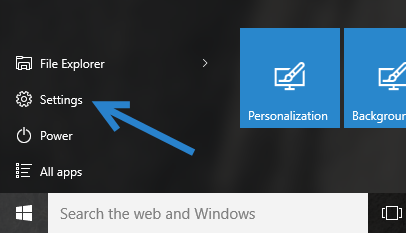
2. In the Settings window, select the System option.
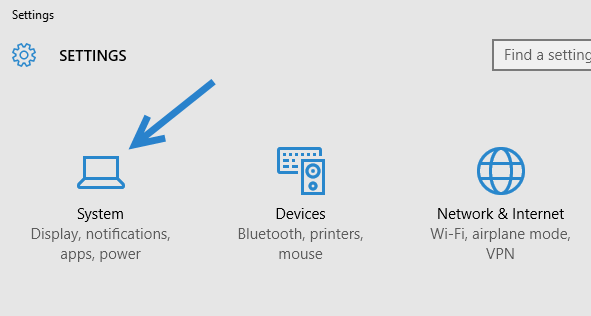
3. Navigate to the Notifications & actions section.
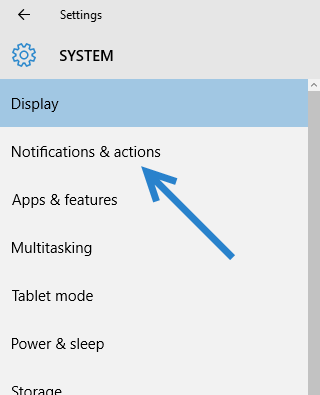
4. At the top of the panel on the right side, you will see the Quick actions option. As you can see in the screenshot below, it is only possible to modify the four quick actions in the first line of the grid. The other four actions will be changed automatically, so having duplicates in the Action Center is not possible. However, it is still ideal to have full control over the function and position of those action tiles. Hopefully, a future patch will address this issue.
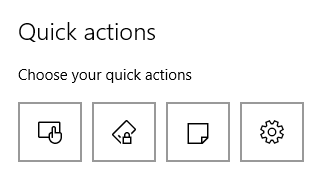
5. Changing the function of the tiles is easy. All you have to do is click on the desired tile, and then select one of the available actions in the expanded list. As I have mentioned above, it is not possible to have a duplicated action set. If you mistakenly choose an existing action, the other tile will be switched to another action automatically.
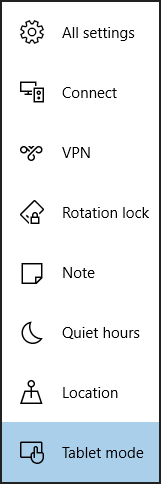
6. As you modify the quick action tiles, you can see the result immediately by going to the Action Center.
Before (Expanded Mode):
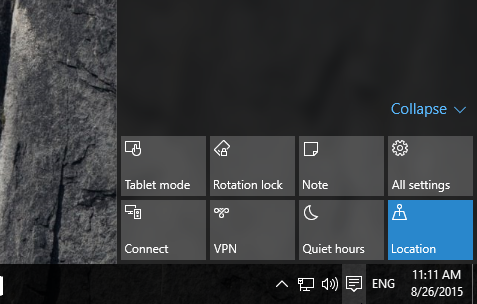
After (Collapsed Mode):