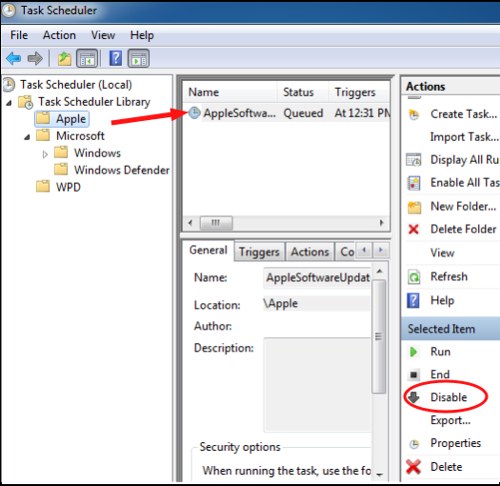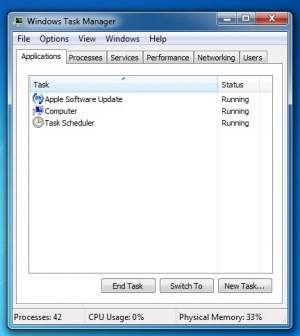I get it. Out-of-date software does not work as well and is more likely to have security problems. However, I am already very anal about updating my computer to the latest and greatest. I want to update the applications on my terms and timing. One of the best places disable auto-updating software is through the Windows Task Scheduler.
Many applications start the auto updating process from the Task Scheduler application. Norton, Sony, and Apple are just a few of the software companies that use this technique.
In this example, I’ll block Apple’s Software Updating from running without my permission.
1. Click the Start orb and search for Task Scheduler. Click on it to start up the application.
2. Click Task Scheduler Library to open in from the left column.
3. Select the company that has created the application that is running to check for updates. In this example, I’ll be selecting Apple.
4. Click the name of the application in the middle column.
5. Select if you want to Disable or Delete the task from the right column. I would suggest disabling as if you accidentally break your software, it is easy to just enable it.
If you do not know the name of the application is running, open the Task Manager when the troublesome updating application appears. By looking under which applications are running, you can figure out which application to alter in the Task Scheduler.
Hopefully, this will hope you tame some of your annoying dialog boxes that keep appearing when you do not expect it. Let us know what applications you have stopped by using the Task Scheduler in the comments below.