The Sony Vaio desktop systems that come with a wireless mouse and keyboard occasionally can develop connection problems. Even though the system is powered on, neither the mouse or keyboard respond. Here are the steps to get these activated and working again.
I am a big fan of Sony Vaio desktop systems. They are a great example of high-end quality PC gear. Their wireless mice and keyboards, like all wireless devices, can lose their sync with the main system. This is just one of the drawbacks of wireless devices in general. If this happens to you, here is how to get your wireless devices re-connected.
First, turn both devices on and simply reboot. Frequently this will retrigger the correct connection. If this does not work, then it gets more complicated.
Essentially, you need to run the re-connection utility found at c:\WConnectTool\Wconnect.exe. To do this, you will need a USB mouse.
1. Connect the USB mouse to one of the USB side ports of the computer.
2. Click the Start Orb and then select Computer
3. Select the C: drive and then select the WConnectTool Folder
4. Double click the Wconnect application
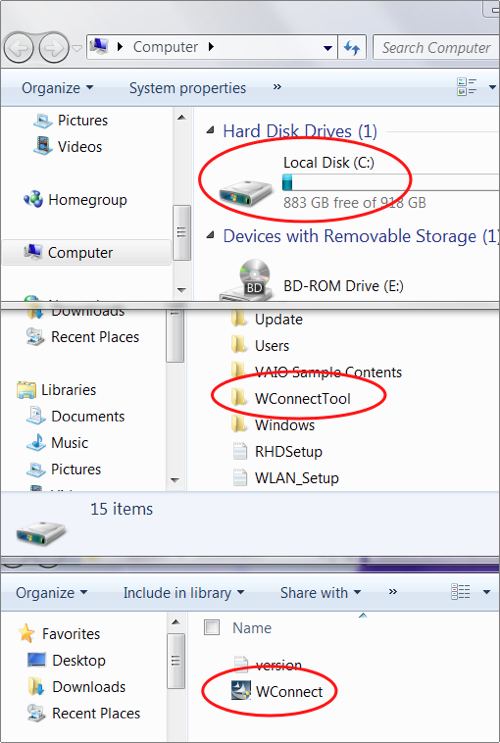
5. Turn the device off and then on. The application should register the device.
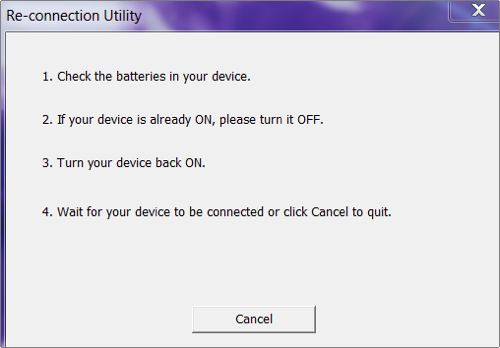
6. You may need to repeat the steps for both your mouse and your keyboard.
7. Once your wireless devices are reconnected, you may disconnect your USB mouse and put it away.




