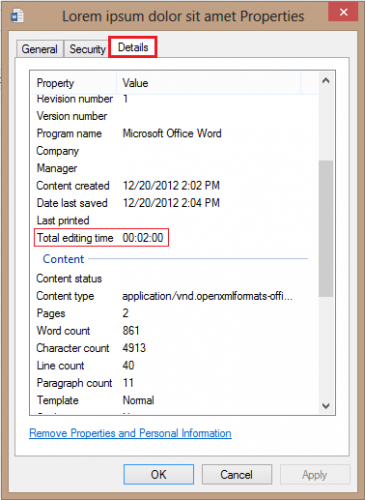Two methods exist for determining how much time has been spent editing your file in Excel, Word, or PointPoint.
You have just finished your masterpiece manuscript. You have dedicated the past decade to writing and perfecting your breakout novel. Before sending it to your publisher, you are curious about how much time has gone into perfecting this work of art. Or maybe your boss wants to know how much time you spent at home slaving in PowerPoint to craft his presentation.
The amount of time spent editing can be determined both inside and outside the Microsoft Office applications.
Within the Microsoft Office applications
I am using Word as an example here, but the same directions should work in Excel and PowerPoint as well.
1.First, click on the FILE tab from the ribbon. 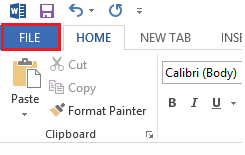
2.The Info tab should automatically be selected from the banner on the left-hand side. Under Info you should see your document Properties. Your time data can be found under Total Editing Time. 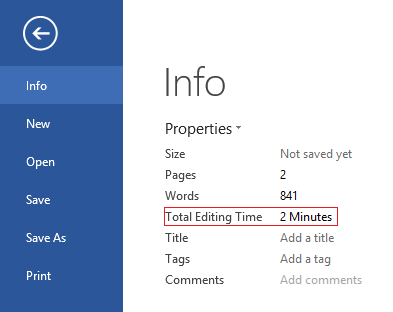
Within Windows Explorer
1.Navigate to the .doc file in the Explorer. Now, select the document, and click on Properties. 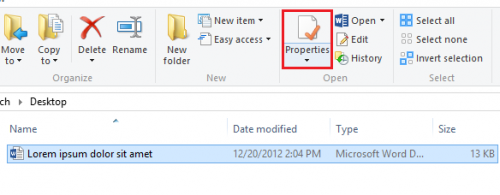
2.From the Properties list, select Properties once more. 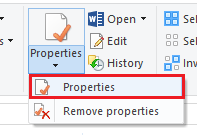
‘
3.Under the document Properties select the Details tab, and then scroll down to find the Total editing time.