By default, the Outlook Web App marks items as read when viewed in the Reading Pane whenever the selection changes. You can turn this functionality off, or have Outlook wait a certain amount of time before marking the item as read.
1. Go to Office 365 and login to your account.
2. Select Outlook from the menu at the top of the page to access the Outlook Web App.

3. Go to the upper-right corner of the page. Beneath your name, click Options and select See All Options.
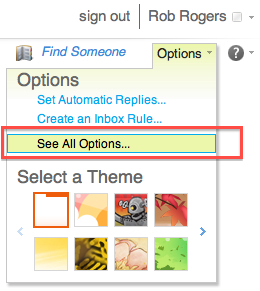
4. In the left pane, select Settings.
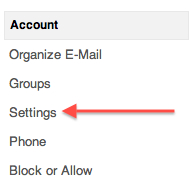
5. If you wish to prevent the Outlook Web App from automatically marking items as read when viewed in the Reading Pane, select the Don’t automatically mark items as Read radio button.
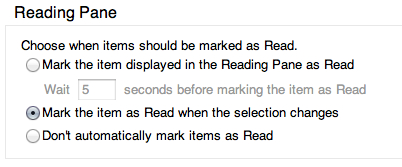
To set the Outlook Web App to wait a certain amount of time before marking the item as read, select the Mark the item displayed in the Reading Pane as Read radio button and input the desired amount of seconds into the textbox. I use 30 seconds as the value. This allows me to manage my time reading emails, letting me review emails and leave the longer ones for a later time.
6. Click Save at the bottom of the page to save your changes.
