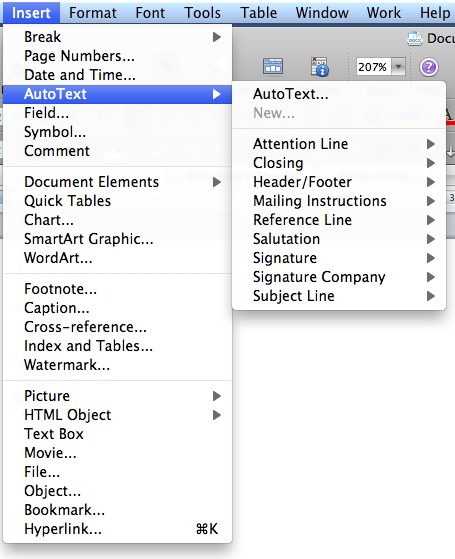Word’s AutoText command allows to used to quickly save and insert large blocks of text
Frequently people have to insert similar blocks of text into word documents. The easiest way to do this is with the autotext command.
This same technique should work in all modern versions of Word including the Windows (2007, 2010) and Mac (2008, 2011) versions.
Save Text Into Autotext:
1. Type in the text you use often and highlight it.
2. Go into the Insert menu
3. Go into the Autotext section
4. Select New and name your saved text (for example, “intro”)
5. Press OK
Retrieving Text from Autotext:
1. Go back into the Autotext section under the Insert Menu
2. This time select Autotext
3. Scroll to or enter your saved name (“intro”)
4. Press OK
Shortcuts:
Type the name of your saved text (“intro”) into your document and press F3. Your autotext will be entered.
In some versions of Word, after you type the name of your saved text, your tooltiptext will say “name_of_saved_text of autotext (Press ENTER to Insert).” At this point, pressing ENTER will automatically add your saved text.