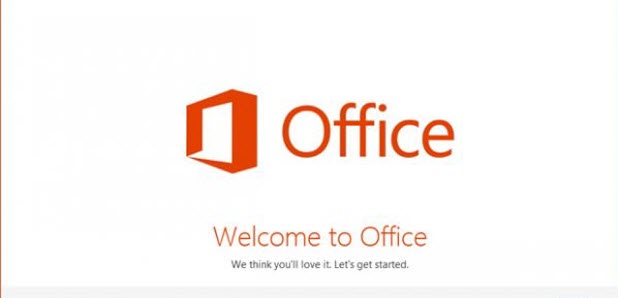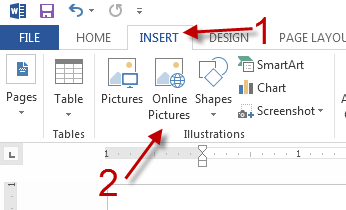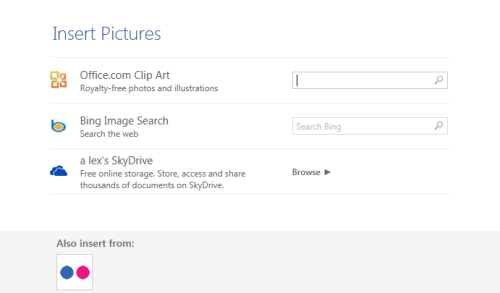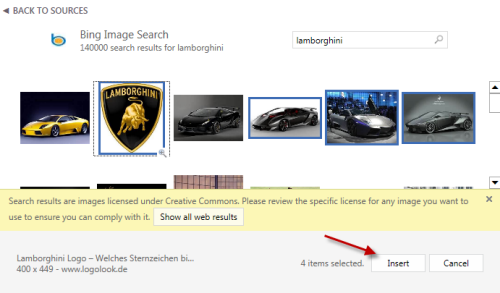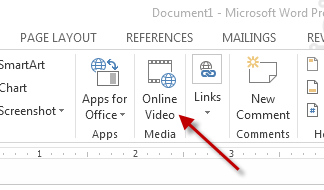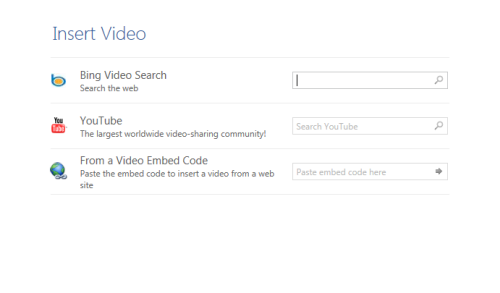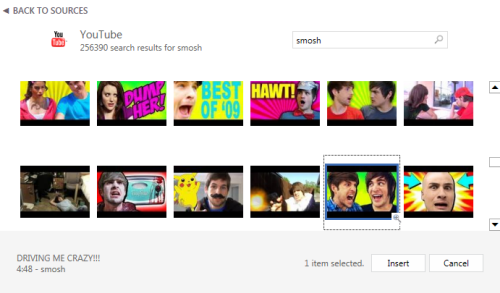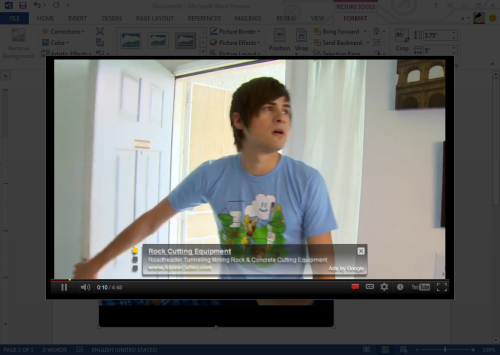With Microsoft Word 2013 the user no longer needs to download an image or video to place it within a document. Now, online media can be directed embedded within Word without leaving the application.
The insertion of images and videos requires different steps within Word 2013.
Inserting online pictures into a document
1. Switch to the Insert tab and choose the Online Pictures option.
2. The Insert Pictures window will then appear. It allows you to insert pictures from Office.com, Bing Image Search, Skydrive and Flickr. Choose the service that you want and fill the keyword in the search box in the same service’s line.
3. Choose the image that you like from the result page and click Insert. You can also insert multiple images to the document at the same time by holding the Ctrl key on your keyboard.
Inserting online videos to a document
1. In the same View tab, click the Online Video option.
2. In the Insert Video window, choose either Bing Video Search or YouTube and start searching. If the video you want cannot be found directly this way, you can also copy its embed code and paste it to the third field instead.
3. Choose the video you like from the result page and hit Insert.
4. To test if the video embedded correctly, just attempt to play the video. The video should play inside Word.