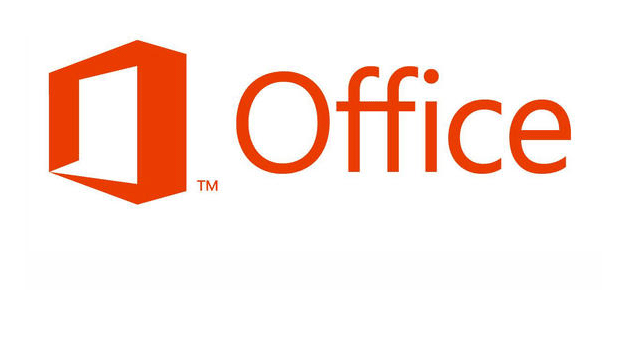Many users want to change the page background before using a Word document as a presentation or before printing on a color printer.
Frequently, my secretary uses Word to create posters of upcoming events. To add a bit of interest, she enjoys changing the background to an eye-catching color. Likewise, quick informal presentations are often delivered from a Word document. By changing the white to a different color, the presentation will seem less Word-like.
These directions are for Word 2013; however, the steps for prior versions of Word are very similar.
1.First, select the Design option from the Word ribbon.
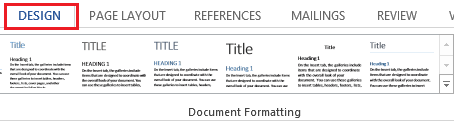
2.Under Design, select Page Color, and then choose a color that appeals to you.
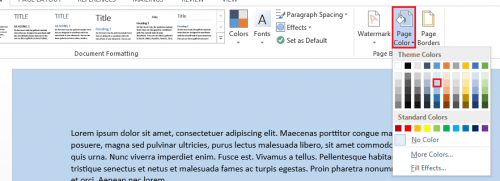
You should notice that the document color has changed. However, you are not ready to print yet. We will need to adjust your Word setting farther to allow you to print backgrounds.
3.Select the File option from the ribbon.
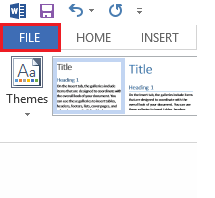
4.From the list on the left, select Options.
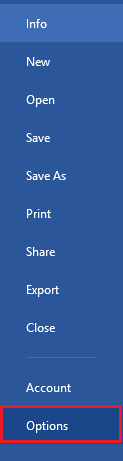
5.Under Word Options, select Display.
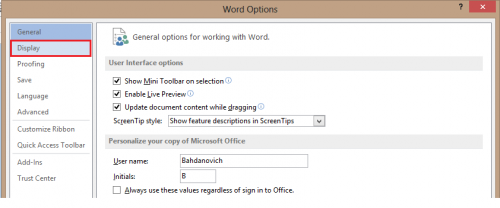
6.Finally, under Printing Options select Print background colors and images.
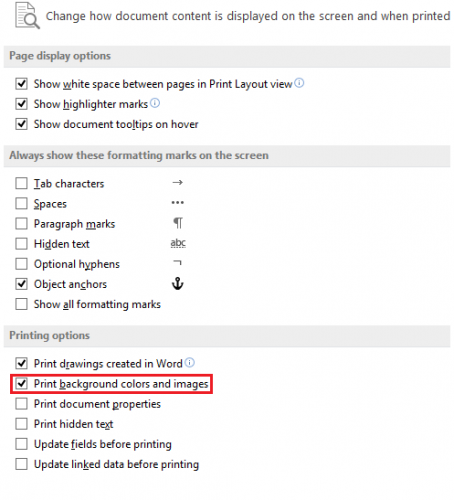
Be cautious as you can quickly destroy your company’s color ink budget by printing everything with a color background.