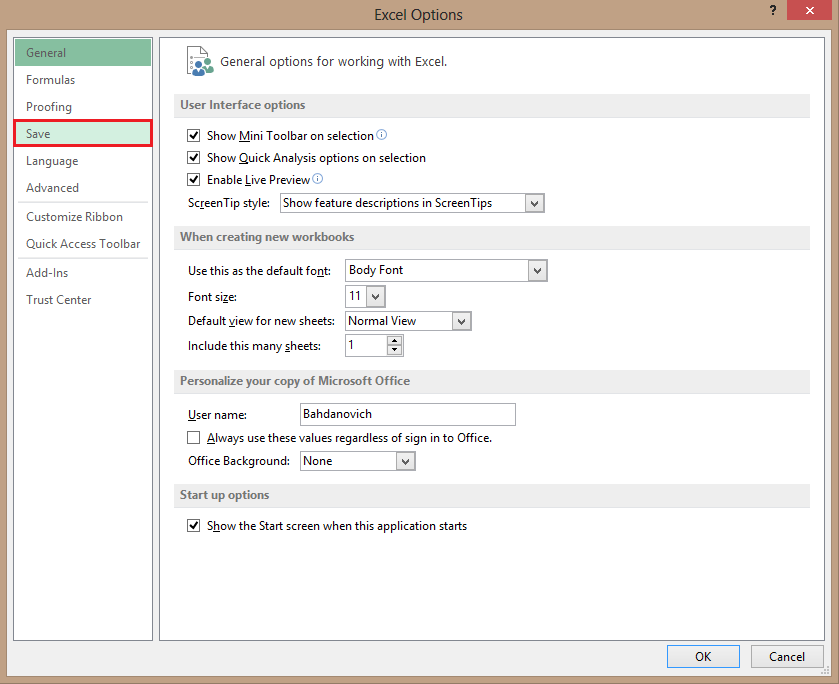Sometimes, when you send a document, presentation, or spreadsheet, users with prior Office versions can often have problems opening and viewing it. These issues can be resolved by saving the file in an older format.
Recently, one of my colleagues had difficulty opening an Excel 2013 file in her Excel 2003 version. Although it is tempting to tell her that she needs to update to the latest version, it is just as simple for me to save in a version that is more compatible with her aging software. In fact, by using these steps, I can force Excel 2013 to save all my spreadsheets in the older version so she will never have issues working with my documents.
For this tutorial, the steps are explained using Excel 2013. However, the process is the same for Word and PowerPoint.
1.First, from the Excel ribbon, select the File tab.
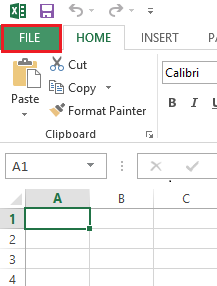
2.From the banner on the left, choose Options.
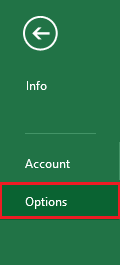
3.Under Excel Options on the left side, select Save.

4.Now, select the drop-down list under Save files in this format and choose Excel 97 – 2003. Then click OK.
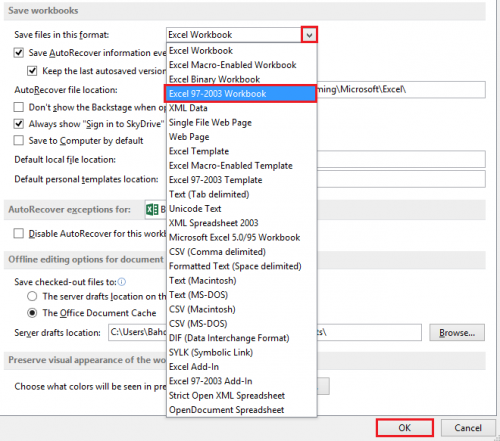
With the older format, your colleagues running ancient versions of Office should no longer have problems opening and using your documents.