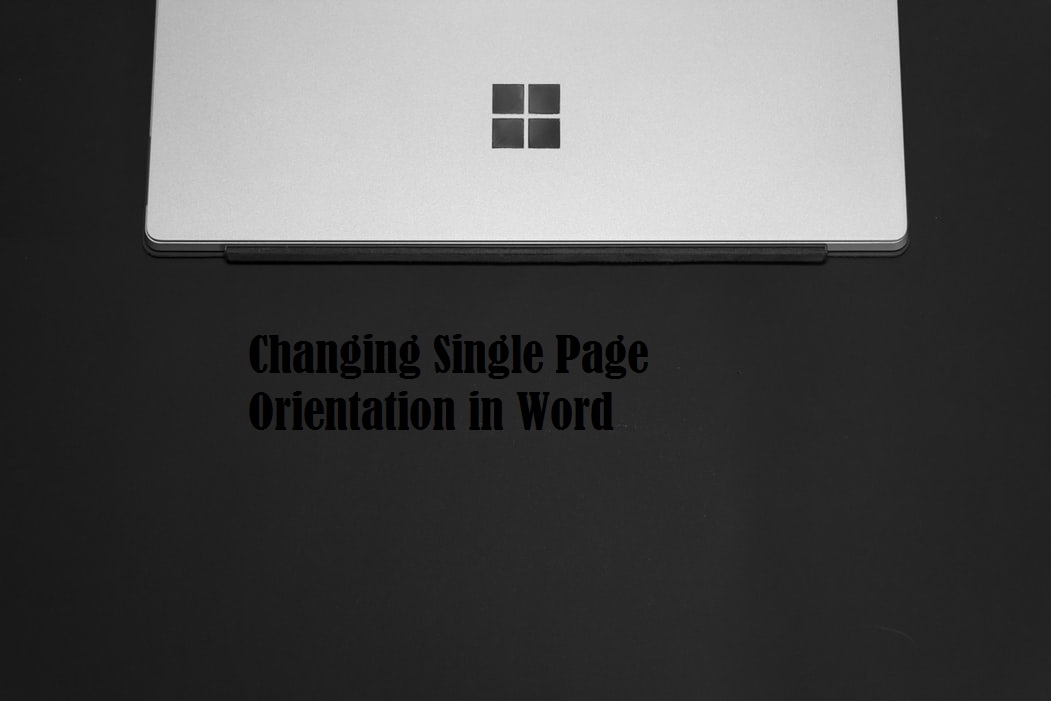The landscape orientation in word provides another textual dimension to your work. Its use is undeniable. Whether you’re highlighting a vital sentence or giving a quote center-stage, it’s imperative to know how this feature works. Unfortunately, without the know-how of managing section breaks, it isn’t possible. So, if you’re an MS word novice, this is the Tech-Recipe that will help you understand how to make a single page landscape in word, with each and every foundational detail explained.
Making a Single Page Landscape on Word: Step-by-Step
Basically, what we’re going to do in this Tech-Recipe, is create two section breaks and change the orientation between them to landscape, so that the orientation of the rest of the text isn’t affected.
Here’s the complete breakdown…
1. Move the cursor to the end of the page preceding your intended page. For instance, if you want to change page 3 to a landscape orientation, go to the end of page 2.
2. Switch to the Layout tab.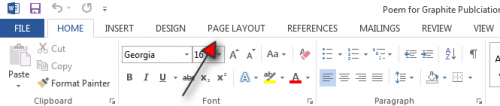
3. Go to Breaks.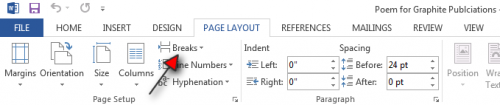
4. Underneath the Manage Section Breaks section, click Next page.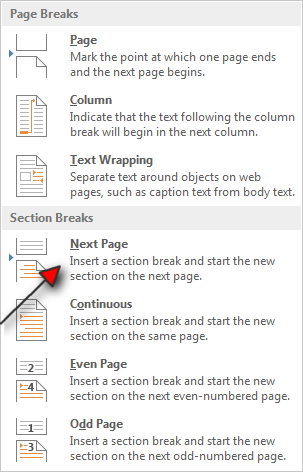
5.For the purpose of making breaks visible to create a sort of section break vacuum barrier so that you’re easily able to contain your landscape page within it, go to the Home Tab and click on the Breaks symbol to show all hidden Breaks.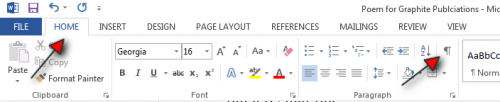
6. This will make the section break at the end of the page crystal clear.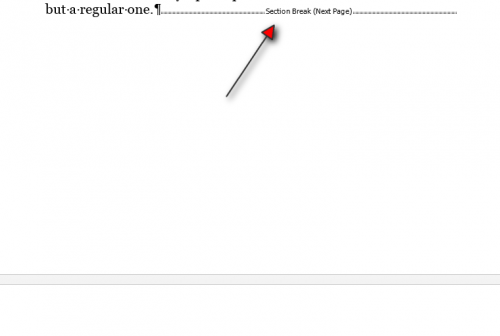
7. Now, go back to the Layout tab, then Breaks and Click Next Page. Essentially, Repeat Step 3 of the process again to place another section break to get a full landscape page at your disposal.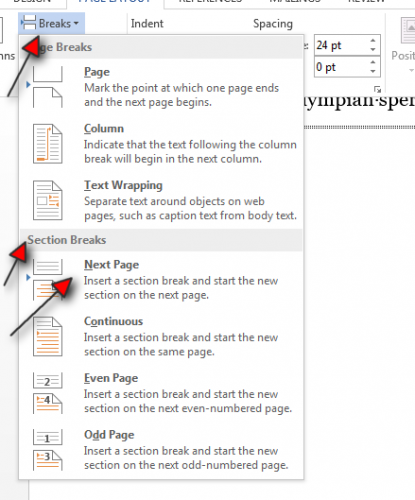
8. Finally, go to the Layout Tab one last time, and select Orientation>Landscape.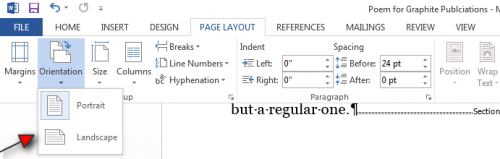
9. Now type the content that you want in the landscape orientation in between the two section breaks you’ve just created.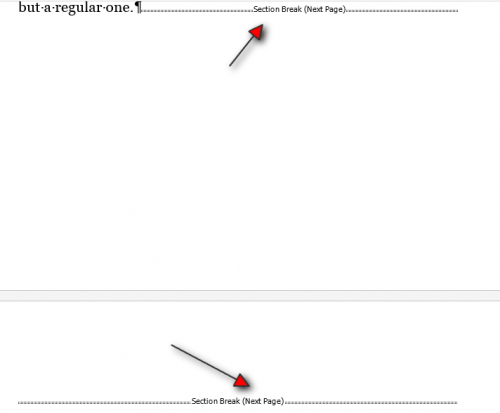
The Applications of Landscape Orientation in Word
Of course, it’s not advisable to write your entire project in landscape orientation. Only certain sections are written in this format. Some pointers as to when to use this textual style are given below.
Use this orientation when you have to give center-stage to quotes.
You can also write definitions in Inverted commas in the landscape to give them a special something.
To insert an excerpt from a novel, or another book.
To put a certain important text under the limelight.
Related Tech-Recipes
Interested in Learning more about Changing Landscape of a single orientation in Word?
Check out these related Tech-Tutorials: