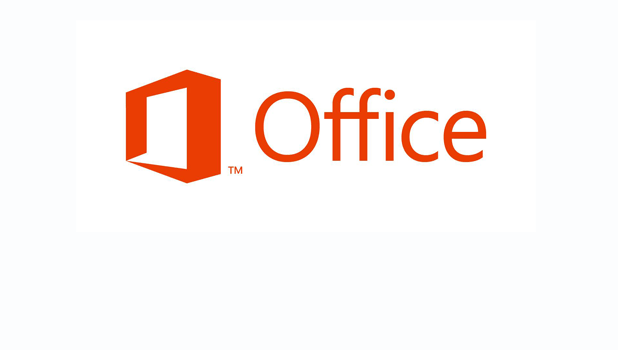Word saves the last few cursor positions. This is helpful so you can start retyping from exact location where you previously stopped.
In my earlier years of doing clinical research, I would frequently be editing multiple documents at once. These documents would become massive, and I would frequently forget where I was last working, because Word places the cursor at the beginning of the document when it first opens it. I tried a bunch of ugly workarounds without much success. For example, I would add a tremendous amount of page-breaks to try to show where my last editing point was. Ugly.
However, this all ended once I realized that Word automatically remembers the cursor position where you were last working in your document. Using this shortcut you can easily find your position after reopening or scrolling through a long document.
Shift-F5 will automatically place the cursor upon your last area of interest. Pressing it again will place your cursor at the previous working area before that.
This continues to work in all modern versions of Microsoft Word including Windows versions (2007, 2010, 2013) and Mac versions (2008, 2011).