Once a PowerPoint presentation has been perfected, you will want to convert it for sharing and distribution. Frequently this is done by exporting to video. This process creates a .wmv file which can be published online, shared through email, or played continuously.
Presenting directly out of PowerPoint is best option when interacting with a group. Often, however, it is much more convenient to have your slide show or presentation converted to video. For example, when demonstrating at a trade show, users frequently will just silently loop the PowerPoint data or pitch. Additionally, by converting to video, additional effects and video production techniques can be added to spice up the exhibition. Sharing through email or over the web is often best accomplished through video as well.
1.From the PowerPoint ribbon, select the File option. 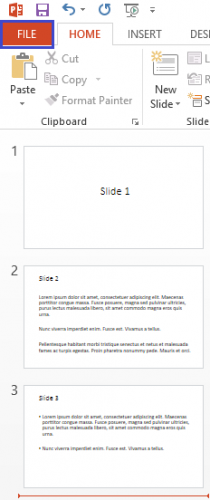
2.Now, select the Export option from the banner on the left-hand side. 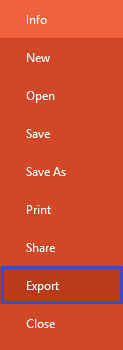
3.Under Export select the Create a Video option. 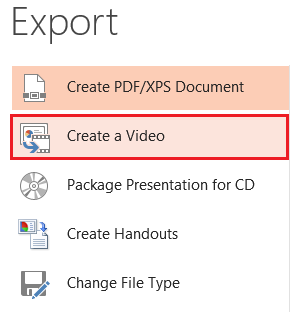
4.Select whether or not you want to use recorded narrations. Then adjust the Time Spent On Each Slide. The default is five seconds. Click Create Video once you are satisfied with the selected settings. 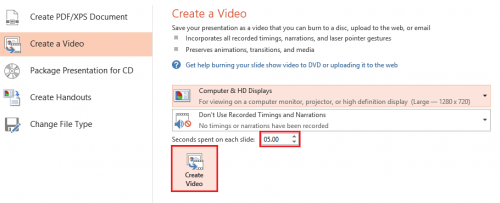
Once you are finished, your presentation will be exported to a .wmv file that can be easily played on any Windows computer system.
We have previously described the video export instructions for this in PowerPoint 2010.





