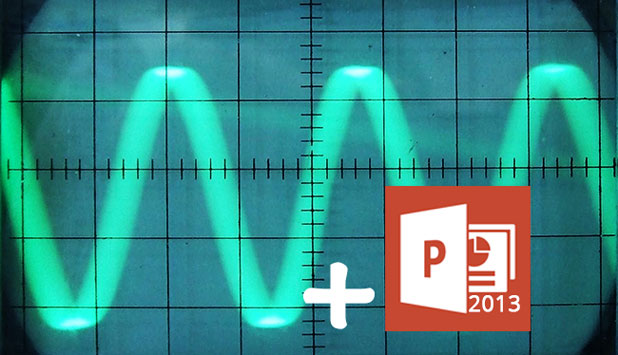Much like animation, sound effects play an important role in creating a successful PowerPoint presentation. The steps in this tutorial will help you add add sound effects to your existing slides.
Before adding any sound effects to your slides, launch PowerPoint, and open the document that you want to edit.
Adding Sound Effects to Animations:
1. If you have not added an animation effect to your object, head to the Animations tab, and choose your desired effect in the Animation box. Use the drop-down box to expand the list and view all available animations.
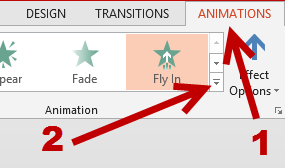
2. Once you have applied animation to the object, click the Animation Pane option on the ribbon to show the page on the right side. We will need this pane to access more advanced features of the animation option.
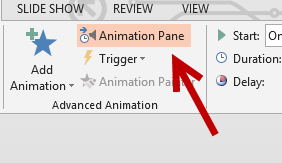
3. Next, choose the object’s animation that you have just added, click the arrow icon, and choose Effect Options from the menu.
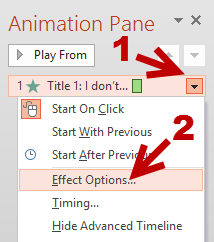
4. In the new Animation window, go to the Effect tab, and choose your desired sound effect under the Sound option. You can choose one from the preset list or choose your own sound effect by selecting the Other Sound option. Please note that the file must be in WAV format.
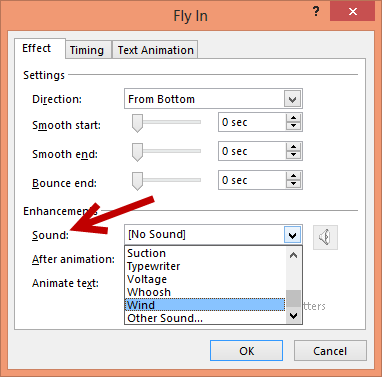
5. When you are done, click the OK button to save the change. Now, you can test out the effect by playing the slide.
Adding Sound Effects to Page Transitions:
1. To add a transition effect, choose your page, go to the Transitions tab, and choose one of the available effects in the box.
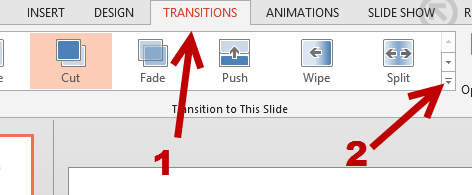
2. When the transition is added, find the Sound option in the same tab, and choose one of the available sound effects from the menu. You can also choose your own sound by clicking on the Other Sound option at the bottom of the list.
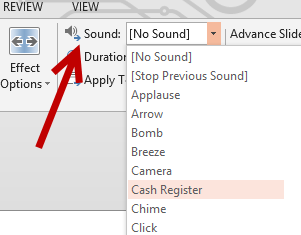
3. The added sound can be previewed when you play the page transition.