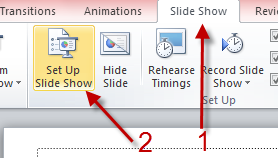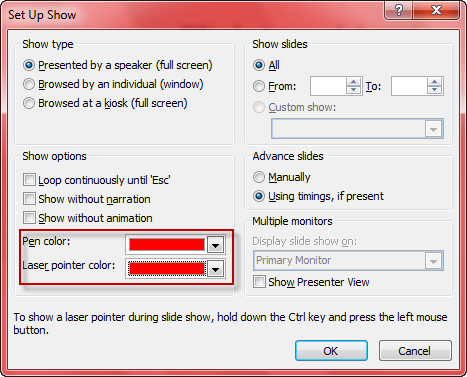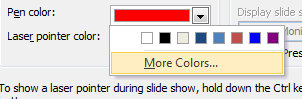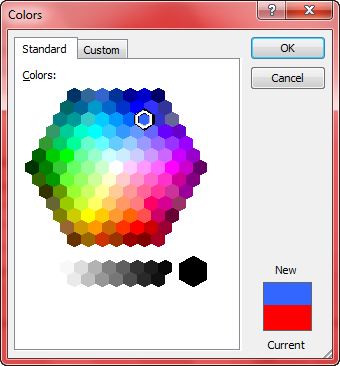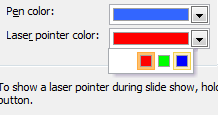By default both the laser pointer and pen color are red. However, if your slide show theme also has many red area, your viewers can get very confused. Luckily, you can change the colors of these two features. Continue reading to find out how.
The Laser pointer and pen features in Powerpoint are very useful to draw attention of the viewers to a particular area of the slide. Therefore, the colors should stand out from the slide show’s theme. Let’s change the colors.
1. Launch Powerpoint 2010 and open the presentation that you want to change either the laser pointer color or pen color.
2. Click the Slide Show tab on the top of the window and then choose the Set Up Slide Show option.
3. In the Set Up Show window, you can find the Pen color and Laser pointer color under the Show options section.
4. Clicking on the small arrow at the end of each option will expand the color menu. By default, only some colors are displayed in the list. If you can not find your favorite color here, just click More Colors….
5. Unlike the Pen color option, the Laser pointer color options are limited to three basic colors only (red, green, blue).
6. When you are done, click the OK button at the bottom of the Set Up Show window to save the settings.