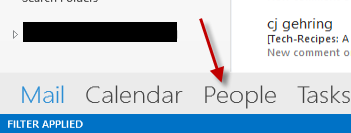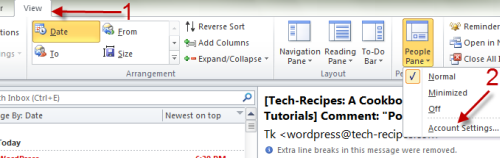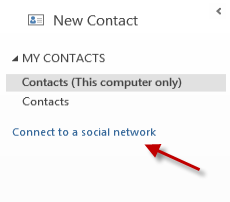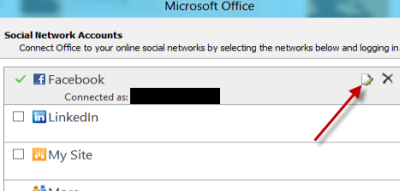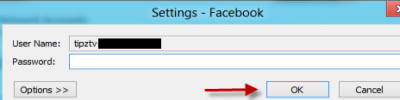Many people use Outlook’s Social Network Connector to connect to their favorite social sites. However, when the passwords are changed, the connector in Outlook does not work correctly. As a result, results will no longer be received.
Outlook’s Social Network Connector will work correctly again once you reset the passwords for the accounts. Resetting the passwords for your social network accounts is simple. The steps below work for both Outlook 2013 and Outlook 2010.
1. Launch Microsoft Outlook.
2a. For Outlook 2013, use the following step:
Click the People option in navigation pane to access the contact book.
2b. For Outlook 2010, use the following step:
Go to the View tab, click the small People Pane button, and choose Account Settings. After that, jump to step 4.
3. In the Contact screen, click the Connect to a social network link on the left side.
4. In the Social Network Accounts window, highlight the account for which you want to change the password, and click the Edit icon button. This will open the account information window for you to change the password.
5. Enter your new password in the Password field, and hit OK.
6. Wait for the program to update the information. If it does not work, relaunch and Outlook should solve the issue.