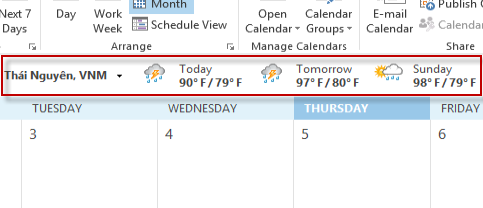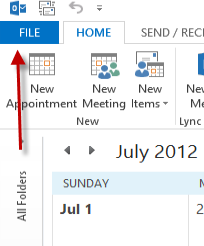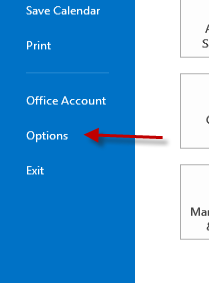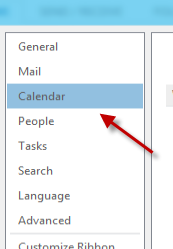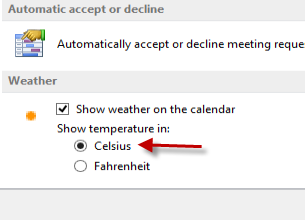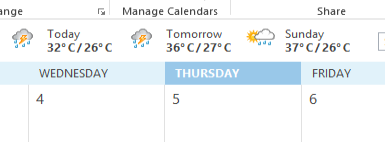Unlike previous versions, the calendar in Outlook 2013 displays weather information to help users arrange their schedules effectively. By default, the temperature unit is in Fahrenheit. If you are not familiar with this unit, you can always change it to Celsius.
When you use Outlook 2013, you will probably notice the weather bar at the top of the calendar as seen in the screenshot below. It displays weather forecasts for up to three days so that you can plan your days accordingly. To avoid confusion, make sure the program is displaying the temperature in the unit with which you are most familiar. Most users outside of the United States will need to set the unit of temperature to Celsius.
1. Launch Outlook 2013.
2. Click the blue File button on the upper left of the program’s interface to open the Backstage view.
3. In the Backstage view, choose Options from the left side of the window.
4. Clicking the Options button will fire up a window just like in previous Office versions. Find the Calendar section on the left side, and click on it.
5. On the right side of the window, scroll down to the bottom, and find the Weather section. Make sure the Show weather on the calendar is checked or this feature will not appear in your calendar anymore. To select the unit of temperature, choose either Celsius or Fahrenheit.
6. Click OK at the bottom of the window to save the setting. When you comeback to the Calendar, the temperature unit will be changed.