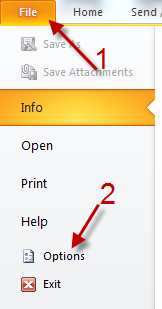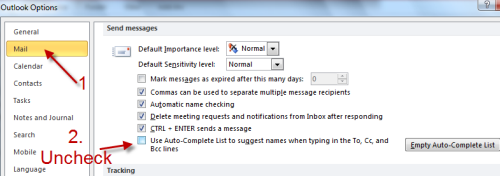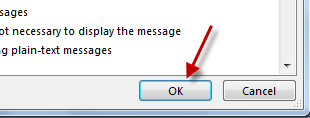In Outlook, the Auto-Complete feature will display suggestions for names and emails as you begin to type in either the To, Cc or Bcc line. If you find this feature annoying, you can follow this tutorial to completely disable it.
1. Launch Outlook 2010.
2. Go to File -> Options.
3. In Outlook Options window, go to Mail and uncheck Use Auto-Complete List to suggest names when typing in the To, Cc, and Bcc lines (under Send messages).
4. Hit OK the save the setting.