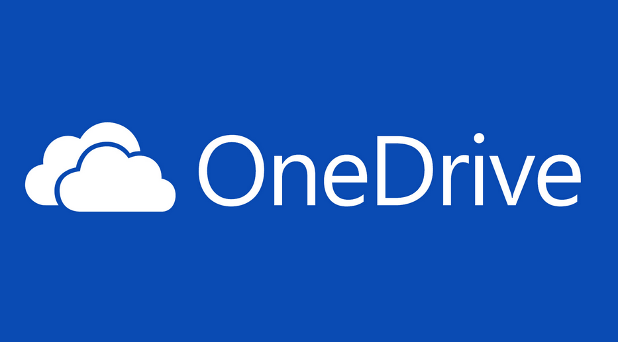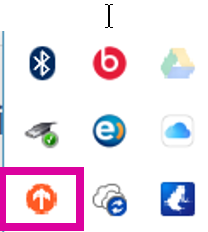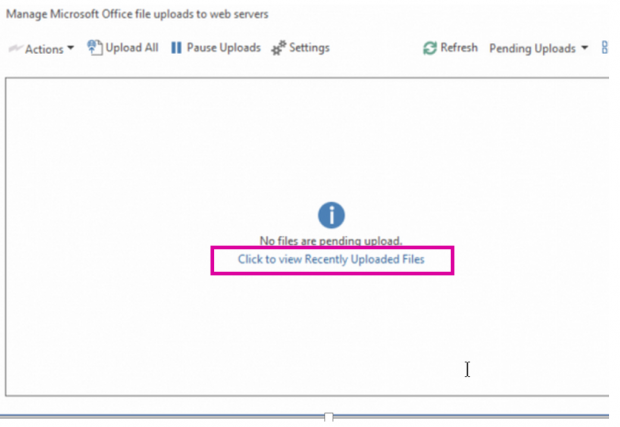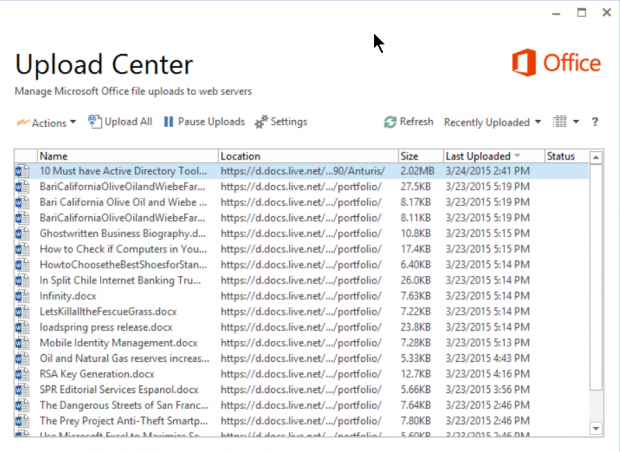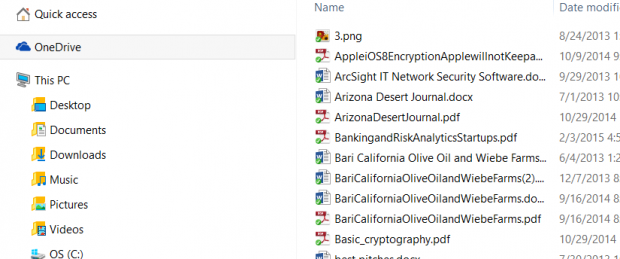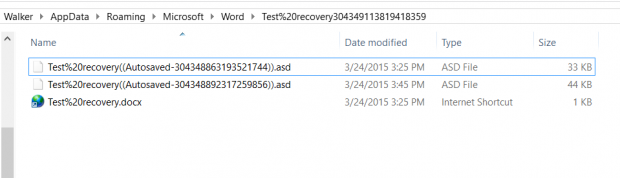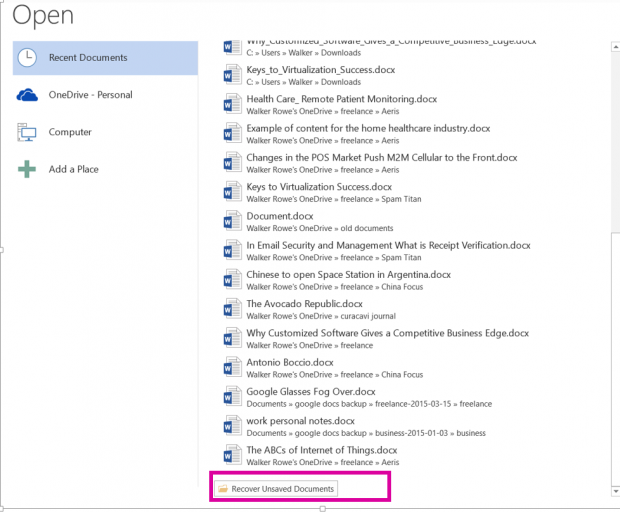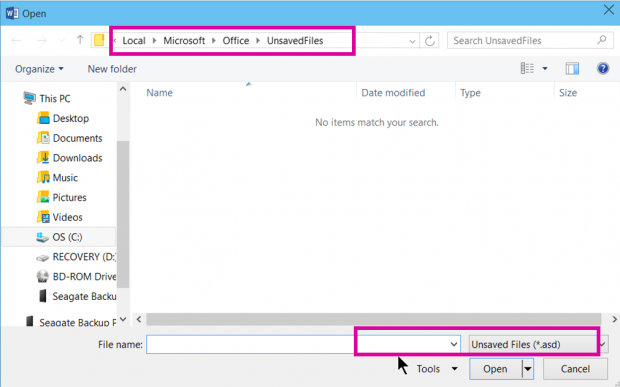In certain situations, you might find that you need to recover manually from OneDrive sync errors with Word, Excel, or PowerPoint. In another shorter post, I explain how to use the Microsoft Office Upload Center tool to view and diagnose sync issues, since that is normally how you are supposed to do it. However, these instructions are for times when the usual tools do not work.
Recovering manually is not always easy, and the process can be lengthy. Instead of a numbered list of instructions, I am giving you some general instructions that explain where to look to recover your documents when the changes you made are lost between your PC and the OneDrive.
You should start with the Recover Unsaved Documents instructions shown at the bottom of this post. If that does not work, read on.
Background
I usually use Google Drive with Office 2013, because the OneDrive has lost my documents on more than one occasion. However, OneDrive has become more stable now as it has grown more mature, so now I use both.
I still do not trust Google completely either. Common sense will tell you why. If you are working on a document and saving it to the cloud, then there will be a certain delay in time before your changes get uploaded to the cloud. How do you know that what you are sending to your client or emailing to someone from OneDrive is up-to-date?
Microsoft creates the impression that these files are up-to-date by keeping cached copies locally. When you select them from the PC, they should be an up-to-date copy. However, if you were to log in to https://onedrive.live.com, how do you know what you see there is current?
Here is a simple test to show that there is a gap in Microsoft’s architecture.
Take a directory containing many files, and copy them to OneDrive. Microsoft shows you right away that these files have been copied there by listing them in the OneDrive folder on your PC, but there obviously is a delay. If you were to look at https://onedrive.live.com instead of looking at the OneDrive folder on your computer, you would see that those files are not yet there. Therefore, your computer is telling you something that is not entirely true.
I can prove that. I do that by copying some files using the File Explorer to OneDrive.
In the system tray, pick the Microsoft Office Upload Center icon.
Click View Recently Uploaded Files.
This shows that it took more than two hours to upload a whole folder of files that I copied.
However, the view from the OneDrive folder shows that the files were copied right away. This is highly misleading and could lead to errors if you use both the web and the OneDrive folder:
How to Recover Manually from Sync Errors and Lost Documents
Microsoft wrote this document which explains how to recover Word 2010 and older documents. It is out-of-date, but I find that much of it it still relevant.
The point is that Word, Excel, and PowerPoint create files in different locations. If your changes are lost (i.e., not saved to OneDrive), then you can look in those different folders on the local PC drive to open a copy manually that did not get uploaded and recover that way. Sometimes, these files will have suffixes other than .docx such as .tmp. Therefore, open everything you find there with Word if you are have lost your work.
For example, here are some of the places that I have found Word documents in the case of sync errors with OneDrive.
C:\Users\(your user name)\AppData\Local\Microsoft\Office\(document name)
C:\Users\Walker\(your user name)\Roaming\Microsoft\Word\(document name)
To illustrate, the folder used when you are working on a document looks like this when everything is working as it should. As you can see, it is using the Roaming folder.
Note that you have to enable Hidden Items in order to be able to see those folders shown below. Do that with the File Explorer by clicking the Show/Hide, and check the Hidden Items button.

Recover Unsaved Document Using Microsoft Word
Sync issues are related to unsaved document issues, meaning if you were using Office without OneDrive. Look there first if you lose your work.
Click File>Open>Recovery Unsaved Documents shown at the far bottom of this screen.
As you can see, Microsoft is looking for files with the suffix .asd in the UnsavedFiles folder. If this does not work, then proceed with the manual recovery instructions at the top of this post.