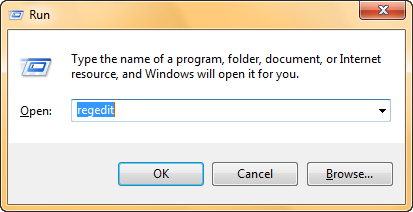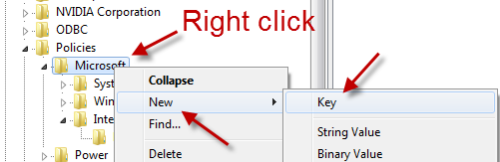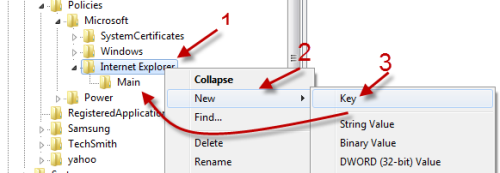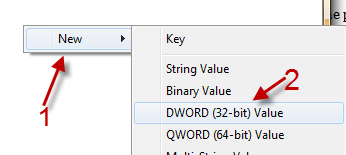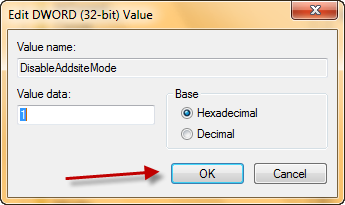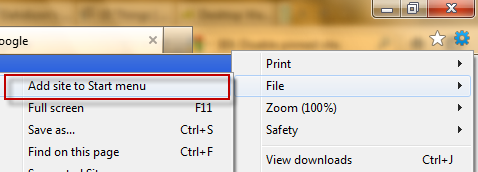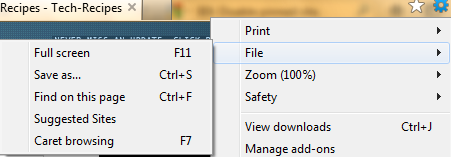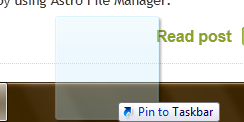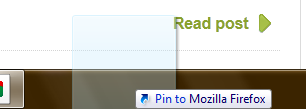Pinning a site to the taskbar in IE9 is an useful feature, but may also be an annoying thing when everybody in your family tries to pin their favorite websites to the taskbar. To keep your Windows taskbar organized, you may want to disable this feature.
1. Hold Win key+ R to open up the run box, type in regedit and hit Enter.
2. Go to HKEY_CURRENT_USER\Software\Policies\Microsoft\Internet Explorer\Main (then go to step 4). If you can not find the path, you have to create it. Many users may only find HKEY_CURRENT_USER\Software\Policies\Microsoft. If this is the case, right click on Microsoft->New->Key. Name the new key Internet Explorer.
3. Right click on the new Internet Explorer key -> New -> Key. Name it Main.
4. Right click on an emty space on the right side -> New -> DWORD (32-bit) Value. Change its name to DisableAddsiteMode.
5. Double click on DisableAddsiteMode, change its value from 0 to 1. Hit OK to save the change.
6. Now, when you use IE9, the Add Site to Start Menu is dissappeared from the File menu.
Before:
After:
7. You can not pin site to the taskbar anymore. If you use other browsers like Firefox, you will see Pin to Mozilla Firefox instead of Pin to Taskbar.
Before:
After:
Note: To re-enable the feature, simply change the value back from 1 to 0.