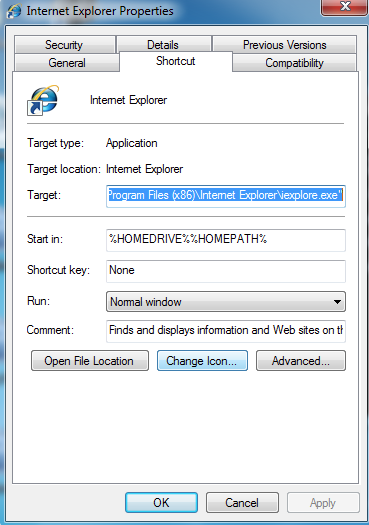By adding a simple command line switch to a shortcut, you can easily open Internet Explorer directly in the protective InPrivate mode without having to launch it from a non-private window. These directions will work for all modern versions of Internet Explorer including IE8 and IE9.
When browsing while using InPrivate Browsing, identifying information such as cookies are not saved. Likewise, the history is not recorded or saved. Many users have requested the ability to always force Internet Explorer to open in InPrivate Mode. By following these directions, we will be creating a separate IE icon that when clicked will automatically open the browser in InPrivate Mode.
1. Right-click the desktop. When the menu appears, mouseover New and select Shortcut.
2. When the Create Shortcut window appears, insert the following into the text box based on your version of Windows:
64-bit
"C:\Program Files\Internet Explorer\iexplore.exe" -private
32-bit
"C:\Program Files (x86)\Internet Explorer\iexplore.exe" -private
3. Click the Next button.
4. To add a name for your new shortcut, input the name (for example IE8 – InPrivate) into the textbox.
5. Click the Finish button.
Your newly created shortcut will appear on your desktop. Use this shortcut for all of your InPrivate browsing.
If the shortcut does not work for you, it’s possible that Internet Explorer on your system is installed differently. To get the correct location in step two, follow these steps.
To find out exactly where the browser lives on your system, right click on your current IE icon and select Properties and the Shortcut tab. Copy the information found in the Target text box. Paste this information into the shortcut text box described in step two with the -private flag appended to the end.