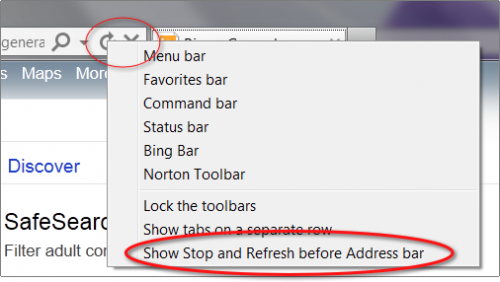By default, Internet Explorer 8 and 9 both place the Stop and Refresh buttons after the Address Bar. If you want all of the browser controls to be grouped together, you can move your Stop and Refresh buttons to the left of the Address Bar.
For many of us, having the stop and refresh buttons grouped together on the left side of the address bar is the most natural position. However, since IE8 these buttons have been grouped on the right and after the web address. Luckily, for now, Microsoft has left a way to change it back.
1. Open Internet Explorer. You will find that the Refresh and Stop buttons are located to the right of the Address Bar.

Internet Explorer 8
2. Right-click on the tab bar.
3. Mouseover Customize and select Show Stop and Refresh Buttons before Address Bar.

Internet Explorer 9
In IE9, the directions are a little more straightforward. Just right-click on either the stop or refresh buttons. Select Show Stop and Refresh before Address bar from the menu that appears.
Result
The buttons will now be located to the left of the Address Bar.