As with most electronic devices these days, our computers are not as fast as they were when we first got them. Depending on the use or how often we use them, some of us are seeing the speed decay a lot sooner than others. This effect seems a lot more intense with laptops.
One of the main reason why we see this mostly on laptops is because first of all, the hardware that the laptop has doesn’t have the computing power as a desktop PC. This is not always the case, but it does play a significant role.
There are many ways in which you can speed up your laptop, some of them are hardware solutions and some are software.
Software solutions
Having your disk full to the maximum is a common problem that laptops have. Not just laptops, this implies to any kind of device. The issue arises when the operating system has to work with a lot more files than the hardware can handle, so it often slows down.
The first thing that is recommended is to remove the files and folders that you don’t really need. This implies mostly to the things that you download and don’t use. Left say you downloaded a game and installed it, or you downloaded a movie and watch it. The installation file or the movie are taking up precious space on your disk, so it’s a good idea to remove them, unless you plan on using them in the near future. Also, if you have applications on your laptop that you never use, or installed them for one-time use, it is recommended to uninstall them.
1.Click on the Windows icon on the left of the taskbar or hit the Windows key on your keyboard.
2.Type in “Control Panel”
3.Click on “Uninstall a program”
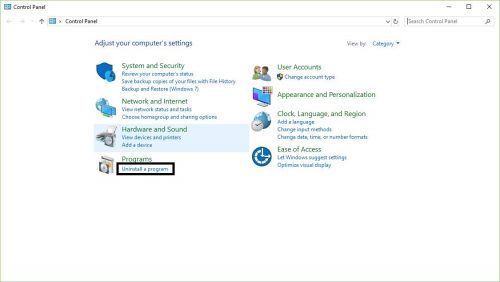
4.Select the program that you are no longer using and click on “Uninstall”
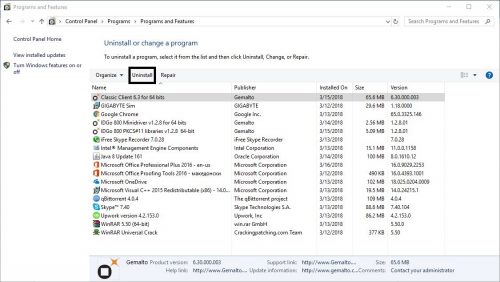
Disk cleanup is another step that you can take in order to free up a little more space. With everyday usage, the disk gets filled up with unnecessary files. When visiting a website, you get a few megabytes of data written on your disk or with every update, the installation files that are downloaded on your drive during the update process are left there. These files are taking up space on your drive and are something that you will never ever use or need. You can find a detailed step by step tutorial for disk cleanup on this link under the section “Disk Cleanup”.
Applications that start up automatically are a very nice feature to have on any device but having too many of them will definitely slow your laptop down, not only during the boot up process. When an application is started automatically it will continue to run until you shut it down manually. The procedure is simple.
1.Right click on an empty space on the taskbar
2.Click on “Task Manager”
3.Navigate to the “Startup” tab
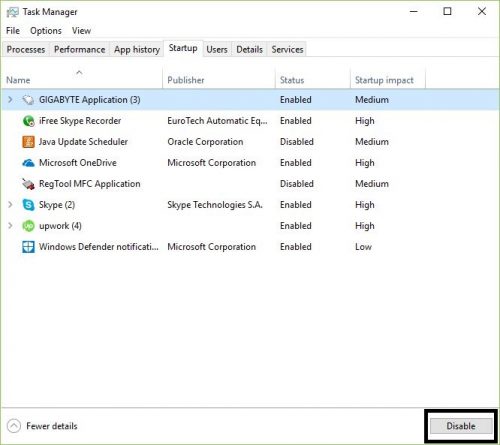
4.Select the application that you do not want to start automatically
5.Click “Disable”
The last in the list for software solutions to speeding up your laptop is defragmentation. If you already have an SSD on your laptop skip this section.
With everyday usage the operating system writes and removes tons and tons of data. This data is initially written in order, but in time with usage, as one piece of data is removed, and another is written the order gets jumbled up and the operating system is struggling to find the right piece of data that it needs. Windows 10 optimizes the drives automatically, but in case you have turned it off, here is how to defragment your drive manually.
1.Click on the Windows icon on the left of the taskbar or hit the Windows key on your keyboard.
2.Type in “Defragment and Optimize Drives”
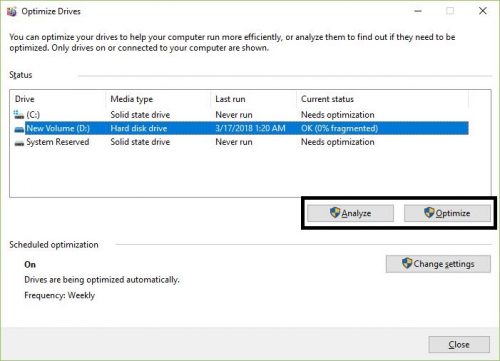
3.Select the hard drive that you want defragmented. As mentioned, if you are using an SSD you do not need to defragment the disk. This is only for those that have their operating system installed on a HDD
4.Click “Analyze”. This procedure takes a few minutes to complete.
5.Once the analyzation is done, click on “Optimize”
The optimizing process takes time, so try not to use your laptop while Windows is defragmenting your hard drive.
Hardware solution
Another common enemy to the laptop speed is dust. Almost no one uses their laptop only on a table or a desk, a lot of us are using it in our lap, or on the sofa, blanket etc. When the laptop’s fan starts spinning it sucks in the dust from whatever is beneath it and is piling it up inside. This leads to the laptop running hotter than usual, which in more extreme cases causes thermal throttling which is downclocking the CPU’s frequency so that it cools off.
The best way to avoid the overheating problem is to take your laptop to a certified service shop to get it cleaned professionally. If you want to do it yourself, not that you are doing it at your own risk and your guarantee will be void.
A faster and cheaper solution is to buy a laptop stand with coolers. The coolers are underneath the laptop and the blow cool air to the vents on the bottom of the laptop, thus lowering the temperature. Note: this is not a permanent solution and it is recommended to have the dust removed as soon as possible.
Another thing you should be aware of in this section is the battery of your laptop. One of the main problems with laptops is that over time the battery lose their capacity. While there isn’t anything you can do to prevent this altogether, you do have the ability to extend your laptop battery life.
Frequently Asked Questions and Answers
Q: Will defragmenting reorder my files?
A: No, your files will be exactly where you had them saved.





