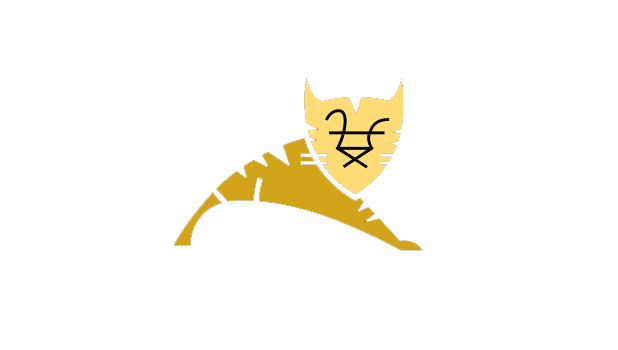Everything does not always go smoothly in development. Tomcat consists of a fantastic set of tools for developing in JSP, but issues can arise getting it running. I have described a few of the issues I encountered when trying to get my Tomcat installation working.
Page not displaying or Page cannot be found
You have seen this error before on websites when a page is deleted or when the server simply cannot find it your request.
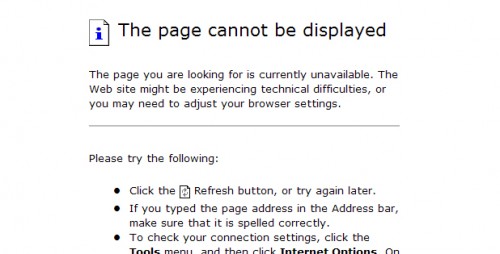
We will apply this principle to your local machine and make sure your web files are in the correct location on your file system.
1. Make sure that you entered the URL correctly to connect. Depending on how you set everything up, the normal URL is the following:
http://localhost
If you need the default port 8080, try the following instead:
http://localhost:8080
If you connect to this default root directory and it contains no files or server pages, you should see a page from Tomcat letting you know you have navigated to the correct root directory.
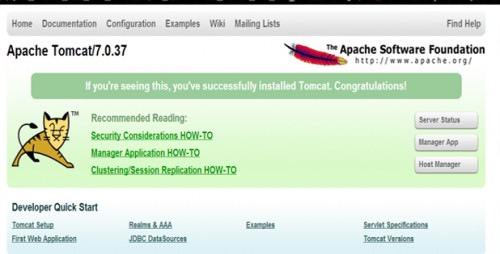
Make sure the URL you are using is actually pointing to an existing directory. Double check on your file explorer to see if it is there.
HTTP 404 status or Cannot connect to server
The message you see may be different depending on what browser you are using. These errors messages are typically an issue with Tomcat running itself and not problems with the files, folders, or paths.
To solve this one, you can do a few basic checks for simple mistakes:
1. Make sure that Tomcat is actually running. It will normally show up in your processes as java.exe*32 which you can check by CTRL+ALT+DEL and selecting the Processes tab. Scroll down to find the process.
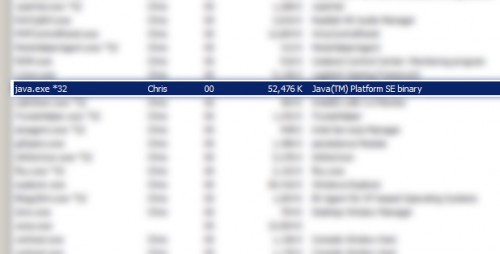
2. Make sure Tomcat is running on a port that is not being used in that moment by another program or service. It may be necessary to change Tomcat’s port which is 8080 by default. Skype and many other programs also attempt to use port 8080. If you are having problems, change Tomcat’s port to be safe.
Navigate to C:\tomcat\conf and open server.xml with Notepad++ or Notepad.
Find all instances of the port that Tomcat is currently using (8080 by default) and replace it with a port that is between 1024 and 9999. Using a simple find and replace within your text editor might be fastest.
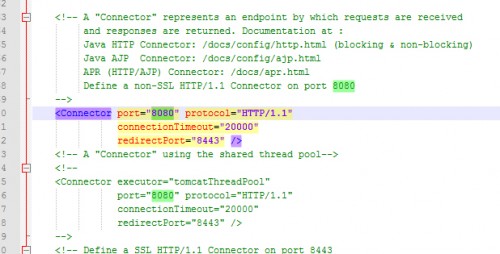
Restart Tomcat and be sure to reflect the new port in your URL. In this example we used port 1025.
http://localhost:1025
If you have come across a different issue or have a better way to solve any of the problems discussed above, please let me know in the comments below.