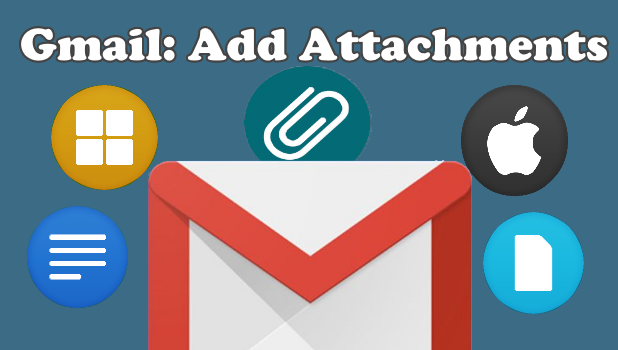Gmail is a free mail service provided by Google to all its users. Like regular emails, Google allows users to add attachments to Gmail. Attachments can be document files, pictures, videos, compressed files, and other general file formats. Gmails lets users send up to 25 MB in total attachments size in each email. If your attachment exceeds the 25 MB limit, Google automatically converts the attachment into a Google Drive link. This article will discuss how to add attachments to Gmail.
Method 1: How to Add Attachments to Gmail Using a Computer
You can use the Gmail app for your Windows or Mac to add attachments to Gmail.
1.Log into your Gmail account.
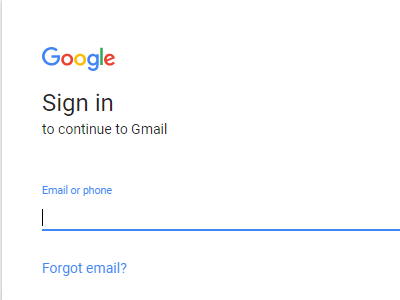
2.Once logged into Gmail, click the Compose button on the upper-left part of the screen.
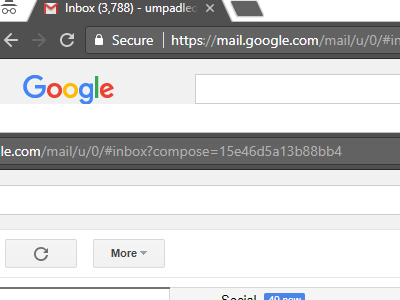
3.A Compose Message box will pop-up. Click on the Attach icon in the bottom of the Compose Message Box.![]()
4.Choose the file that you want to attach. You can select and attach multiple files at a time.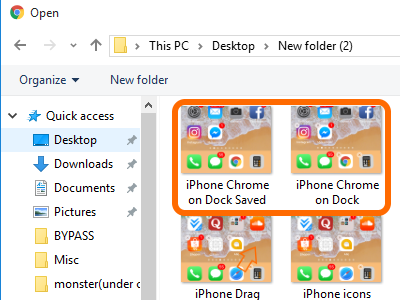
5.After selecting the files, click the Open button to attach the files into your email composition.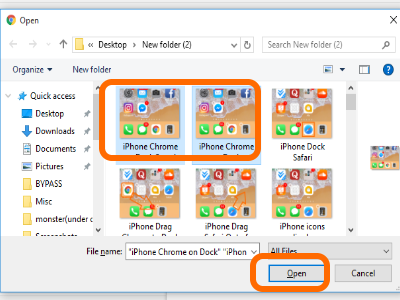
6.Gmail will upload the attachments. Once done, you can now see the attachments in the Compose Message box.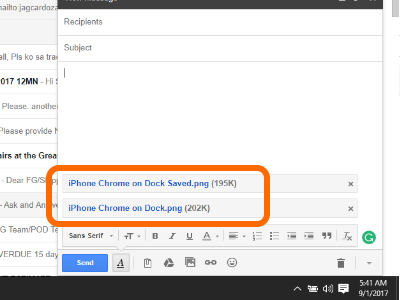
Method 2: How to Add Attachments to Gmail Using Android
To add attachments to Gmail using your Android device, do these:
1.Go to your Android’s Home screen.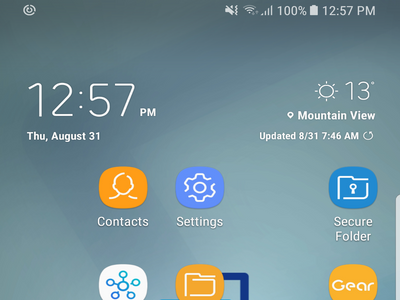
2.Locate and tap on the Gmail app.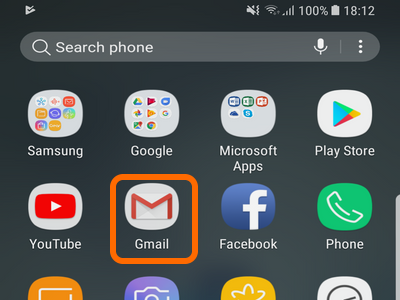
3.After opening the app, tap the pencil icon to compose a new message.![]()
4.Tap the clip icon to insert an attachment.![]()
5.Click on the Attach Files option.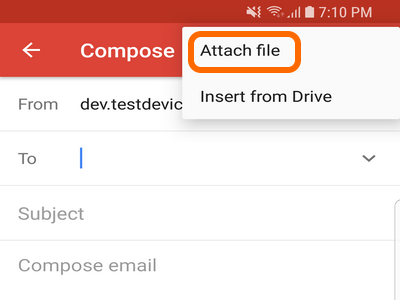
6.Tap on the files that you want to attach.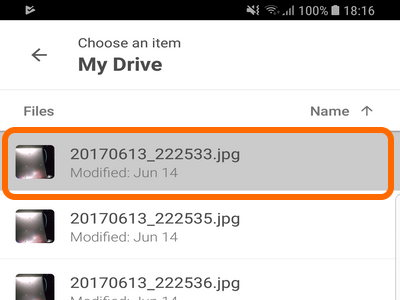
7.Tap the Select button at the lower-right part of the screen. Wait for the phone to attach the chosen file.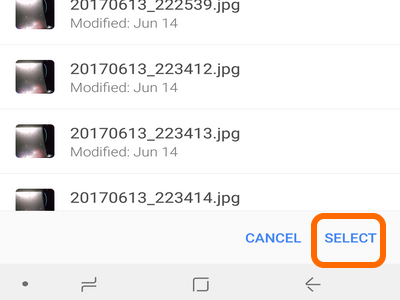
8.The selected file is now attached to the Gmail Compose Message screen on your Android device.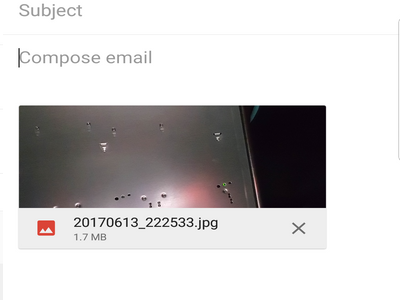
Method 3: How to Add Attachments to Gmail Using iPhone
To add attachments to Gmail using your iOS device, follow these:
1.Press the iPhone’s Home button once to get to your Home screen.
2.From the iPhone’s Home screen, locate and open the Gmail app.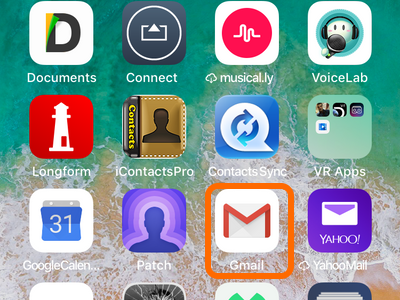
3.Once opened, tap the pencil icon to compose a new message.![]()
4.Tap the clip icon to insert an attachment.![]()
5.Gmail will ask your permissions to use your Camera roll to attach photos. Click on Allow to proceed.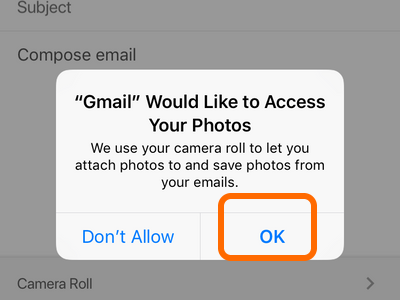
6.Tap on the file that you want to attach. Gmail will automatically attach the selected file and will take you back to the Compose Message screen.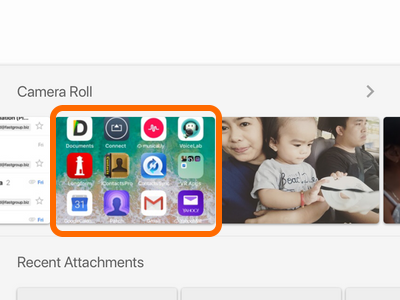
7.To add more than one file, tap and hold on a file until a tick box appears. Tap on the tick boxes on each file to select them.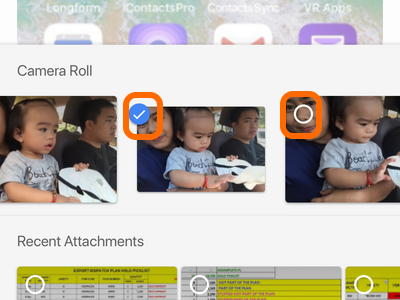
8.After selecting the files, tap on Insert located in the upper-right part of the screen.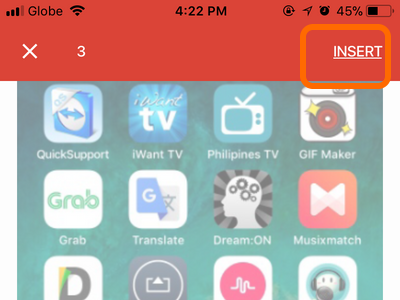
9.The selected files are now attached to the Gmail Compose Message page on your iPhone.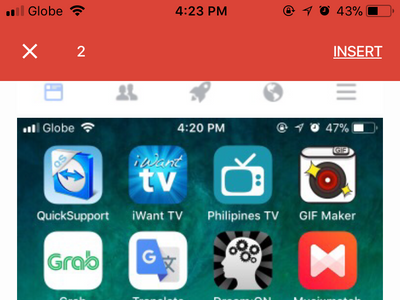
Frequently Asked Questions
Q: I followed the tutorials, but I cannot add attachments using my computer. I have no problem adding attachments using my mobile device on the same network.
A: Check if you have a stable and reliable internet connection. The computer may require more network strength to function properly
Q: Gmail says that “Attachments may not be available.” What should I do?
A: Google uses the domain “mail-attachment.googleusercontent.com” to host attachments. Gmail will tell you that attachments may be unavailable whenever access to the domain host is restricted. Most of the times, network administrators will allow access to the domain, but some networks may block access to the site. If you experienced this error, the first thing that you should do is to talk to your network administrator and inquire about the blocking status of the site. If the network has not blocked the attachment-hosting site, then your Internet service provider may have blocked the site. If this is your case, call your network provider’s technical support and ask for assistance.
Q: Gmail has blocked my attachment for security reasons. What’s the reason for that?
A: Some file types may contain scripts and malware that can cause harm to your computer. Because of that, Google does not allow users to send and receive executable files such as those ending with the .exe extensions
Q: I am not attaching a .exe file, but Google still blocks my file for security reasons. What are the file types that Google considers as security threats?
A: Google has identified these files to potentially contain viruses and harmful software and thus blocking them from being sent as Gmail attachments:
.ADE, .ADP, .BAT, .CHM, .CMD, .COM, .CPL, .EXE, .HTA, .INS, .ISP, .JAR, .JS (NEW), .JSE, .LIB, .LNK, .MDE, .MSC, .MSI, .MSP, .MST, .NSH .PIF, .SCR, .SCT, .SHB, .SYS, .VB, .VBE, .VBS, .VXD, .WSC, .WSF, .WSH
Q: My file type is on the list of blocked file types but I insist that my file is clean with no malware whatsoever. How can I send this to my friend?
A: Gmail does not allow the file types listed above. There is no workaround with the rule. However, you can still send restricted file type by uploading files to Google Drive. You can then send the link to your contact.
You just learned how to add attachments to Gmail using your computer and Mac, iPhone, and Android. Do you have some questions about attaching files on Gmail? We’d love to hear them from the comments section.
If you think this tutorial helped you with your familiarizing with Gmail, these related articles will help you do more with Gmail.
How to Write Gmail Filters
How to Create Gmail Folders
How to Restore Gmail Contacts