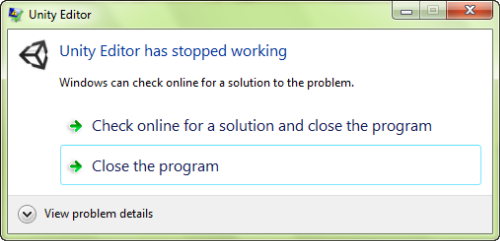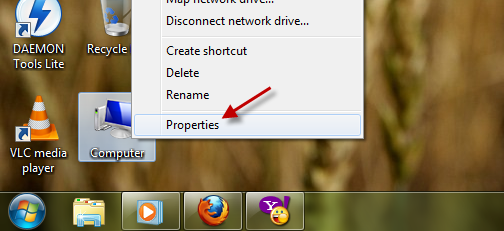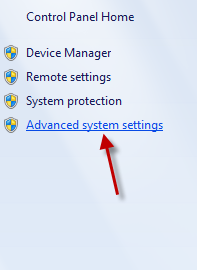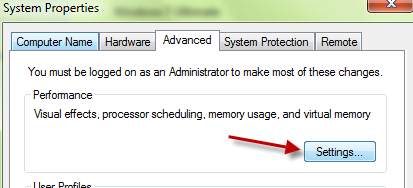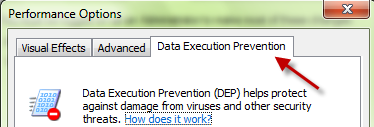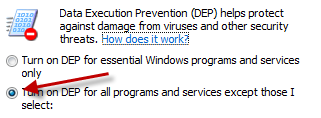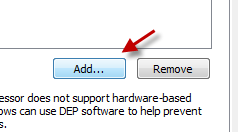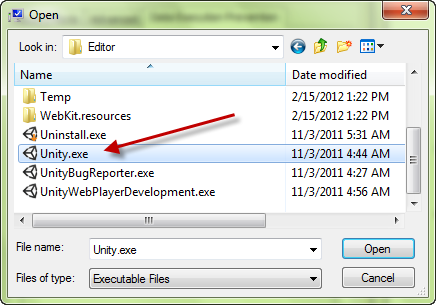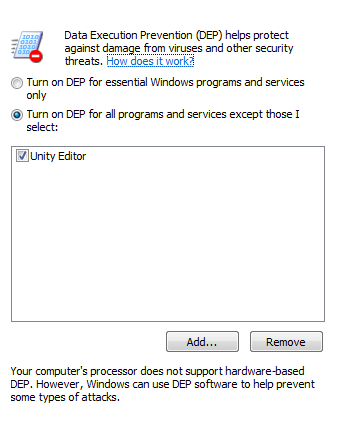Although the installation process of Unity 3d Editor completes without any errors in the 64-bit version of Windows 7, the program will stop responding as soon as you launch it. Luckily, there is an easy solution to make Unity 3d run inside the 64-bit system.
After switching from the 32-bit to the 64-bit version of Windows, I found that the Unity 3d Editor could not be launched although other 32-bit applications would work fine. Other Unity developers switching to the 64-bit Windows system will see the same “Unity Editor has stopped working” error message when trying to launch the software.
Making the editor work inside Windows 7 64-bit is not a hard task. Here are the steps to fix it.
1. Right-click on the Computer icon and choose Properties from the context menu.
2. In the pop up System window, find the Advanced system settings on the left side and click on it.
3. In System Properties window, click Settings (under Performance section).
4. Switch to the Data Execution Prevention tab.
5. By default, this setting is set to “Turn on DEP for essential Windows programs and services only“, we need to set it to “Turn on DEP for all programs and services except those I select.”
6. After you have changed the setting, click Add.
7. Point the Explorer window to the Unity.exe file and click Open. By default, it is located in C:\Program Files (x86)\Unity\Editor.
8. The Unity Editor file is now appear in the list. The checked box indicates that DEP will be turned off for the selected program.
9. Click OK at the bottom of the window to save the setting.
10. Restart your system and launch the Unity 3d Editor like normal.