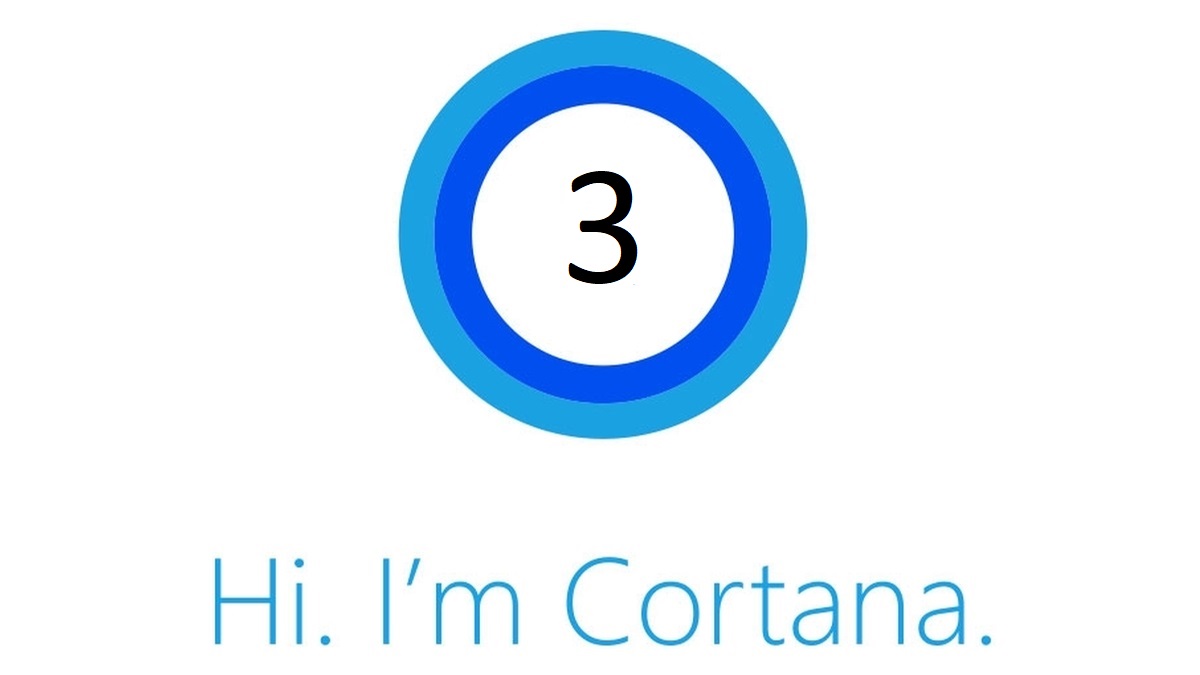For the past two days we are talking about ways in which you can use Cortana to make you life easier. The advantage of using her ranges from doing faster web searches to managing your calendar or getting reminders. Here are the previous two articles in case you missed them: Part 1 and Part 2.
Today, the final part we promise, we are going to talk how to utilize Cortana to interact with the files on your computer, getting in touch with people or even ask her about your health.
File interaction
Every single on of us has loads of documents on our computer and not everyone keeps their files sorted as they should be. So if you are one of those people and you need to locate something from a while back you can use Cortana to do that for you. Let’s say you are looking for your holiday pictures from two years ago. In order to get them you just ask Cortana to “Find pictures from August 2016” and she will display the results of all pictures created in August 2016. Or if you need a report to which you know the name of the document you can ask her to “Find document named Annual presentation” and she will do her best to find it.
If you are in the mood for some music, you do not need to start digging through your music folder for what you want to listen to. Ask Cortana to “Play music” if you just want to have something playing. On the other hand, if you have something specific in mind ask her to “Play Chuck Berry” and she will queue all of the songs that you have from Chuck Berry.
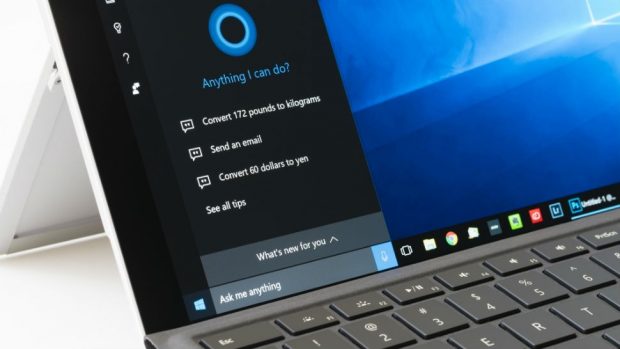
Communication
Using Cortana for getting in touch with people is fairly easy. If you have your contacts synced with your Outlook account you can ask her you can ask her to “Call Slavcho” and if you have your phone linked with your Windows 10 computer she should dial the contact. If you have more than one number for one specific contact, you will need to specify which number to dial. Also, if you want to use the speakerphone option without having to enable the option manually you will need to specify that as well. You can say “Call Slavcho mobile on speakerphone” and she will dial Slavcho on the number that you have set as a mobile number and the call will be on speakerphone.
In similar way, you can use Cortana to send a SMS or an email. Ask her to “Send a text to Slavcho: how is the article coming along?” and she will send the SMS to the contact. Same as with dialing, you will need to specify to which number, since you are sending SMS you will need to specify that you want to have the text sent to the mobile number.
Sending the emails is similar. Ask Cortana to “Send an email to Slavcho: good job on the articles. Keep up the good work” and she will do that. If you wan to have more than one recipients, you just need to say their names and she will find them in your address book. In order to be able to send emails with Cortana, you will need to be using the mail app provided with Windows 10.
Health
Not many people use it, but Microsoft Band is a very nice device to have. It measures heart rate, sweating, speed, distance etc. So if you are a frequent runner whenever you get home you can ask Cortana “How many calories have I burned today” or “How many steps did I take last week” and she will pull up the information from the Microsoft Band and will detail it out for you.
These are most of the commands that you would be able to use with Cortana. If there are more that you think deserve to be here, let us know in the comments.
Frequently Asked Questions and Answers
Q: Do I have to ask the questions same as in the examples?
A: In general no. Instead of using “Turn on Bluetooth” you can say “Enable Bluetooth”. She would be able to understand if the questions or commands are clear. If she doesn’t answer the question or carries out the command you can try to ask her in a different way.