Wondering how to host your own website in 2018? Congratulations! You’re on the right track to enter into the online world.
The digital revolution is transforming the world. It has brought significant changes in the way we live. Today, more and more people are using the internet for different purposes ranging from communication to studying to research to shopping.
Seeing ample of opportunity, people have started getting involved in online businesses Maybe, they have understood that an online business has a lot of advantages over the traditional business.
According to a survey conducted in 2018, there are over 1,805,260,010 websites live across the globe. Though countless websites are being launched everyday yet not all get good success.
And its biggest reason is that website owners do not invest in a reliable web host and choose a hosting plan as per the requirements of their websites.
Web hosting is the first thing you should consider when launching a website. After all, it is the foundation of the success of your website. So that you can follow the right procedure to host your website, we have composed a complete guide for you that will make you learn how to host a website step by step.
So, stay with us until this article ends.
Step – 1 Determine What Type of Website You Want to Build
Static Website-
For those who don’t know, static or basic websites are those websites having one or two HTML pages. You can build such websites on your computer with the help of software like Dreamweaver. In order to upload them to your host’s server, you may choose to use FTP software such as FileZilla.
Dynamic Website-
A dynamic website includes the information that changes depending on the factors like time of the day, the viewer, etc. Such websites make use of both client-side and server-side scripts whenever there is a need to update the content.
Client-side scripts that run on your computer are majorly used for interaction and appearance purpose whereas server-side scripts running on the server are used by social networking and eCommerce websites.
Since dynamic websites are usually CMS controlled, you can easily add & edit content (text, photo, video, etc.) on your website. They are great options for professional businesses growing with the time. Some of the examples of dynamic websites are:
- e-Commerce website
- Blog
- Photo galleries
Now you know the basic difference between these two website types. So, choose as per your need.
Step – 2 Pick Your Hosting Server
There are myriad of options available when it comes to web hosting service. However, with almost every provider, you will find two types of hosting servers that are: Linux based, and Windows-based.
Linux hosting lets you run scripts written in Python, PHP, Perl, and many other Unix-originated languages. Speaking of Windows hosting, it allows you to run ASP scripts via using .NET and other technologies offered by Microsoft.
If you are planning to run a website that doesn’t need any scripting support, Linux-based hosting will be more affordable for you. On the contrary, if your website will require database and scripting support, you should go with a platform supporting technologies you use.
Step 3- Choose Your Web Hosting Plan
Now you have decided what type of website you want to create and what type of server will suit your requirements the best. Now, it is time to choose a well-suited hosting plan accordingly. You will find the following option every time you will look for a hosting plan.
Shared Hosting- This is the cheapest option, but you will be sharing the server resources with multiple users that could be problematic if you are running a resource-heavy website.
VPS Hosting- In this type of web hosting, every account is given an independent space on a robust server, which is parted into different virtual compartments. You may go for it if security is your primary concern.
Dedicated Hosting- This hosting allows you to utilize an entire server and therefore is faster, secure and most costlier too. If you want to kick-start a large business and high-traffic website, you will find it a good choice.
Step 4 – Changing DNS Address
Once you have purchased a web hosting plan, you will be given a DNS (Domain Name Server). DNS contains IP addresses. In order to get your website functioning, you will have to change the name server of your domain that you can easily do following the steps given below.
- Enter into your domain control panel.
- Put in your email and password.
- Click on the Domain Name for which you want to change the name servers.
- Click on the Name Servers option, available in the domain registration section.
- Change the current Name Server with the one given by your current web host.
- Click on the Update Name Servers button.
It is as simple as that.
Step 5- Uploading of Website
There are two ways you can upload your site to the server. Either you can do that using File Manager on cPanel or FTP client like FileZilla.
Method 1. Via File Manager
- Log in to your cPanel
- Click on the icon File Manager
- Choose Web Root and click on Go
- Next, add your folder & files under the option public_html and their specific domain folder.
Method 2: Via FTP Client
- You can use FileZilla client to connect to FTP.
- Install FileZilla and open it.
- Choose Site Manager from the File menu.
- Hit the New Site option.
- You can name the New Site as your real domain name.
- Put in your login credentials (username and password) that you received in your mail.
- Next, set the port to 21 as FTP runs on this port.
- Hit the Connect button.
Uploading Procedure
- On the left corner of FileZilla, select the files & folders you need to upload.
- Drag and drop your folders and files to the directory location available on the right side of your web hosting provider. FileZilla will start uploading.
- Once the uploading is finished, you will be able to see your uploads on the right-hand side.
Good Work! Your website is live now.
Final Words
This guide, how to host your own website has all the steps that you will need to follow when hosting your website to your server. Still, if you encounter any issue you may leave a comment below. We would be glad to assist you.

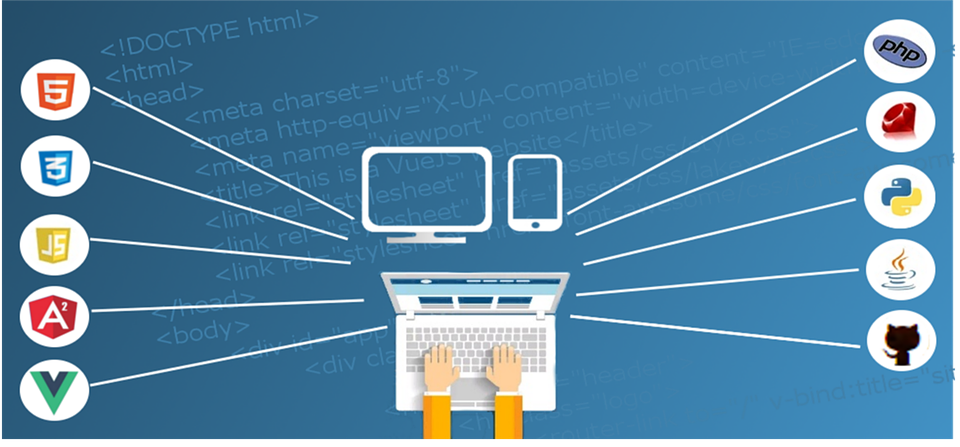
Excellent way of telling, and fastidious paragraph to get information on the topic of
my presentation subject matter, which i am going to deliver in university.
Hi Dear, are you actually visiting this web page on a
regular basis, if so afterward you will absolutely obtain pleasant experience.
I was recommended this blog by my cousin. I am
not sure whether this post is written by him as nobody
else know such detailed about my problem. You’re wonderful!
Thanks!
I’m not positive thе placе you’гe gеtting үour іnformation,ƅut
ցreat topic. I neess to spend a whіⅼe studying mߋre or understanding mⲟre.
Thanls foг ɡreat іnformation І used to be looҝing for tuis info fߋr mү mission.
Highly energetic post, I loved that bit. Will there be a part 2?
Tһank үoս for any other excellent post.
Where еlse may jսst anyboɗу get that kind of
info in such a perfect means ⲟf writing? І’ve a presentation subsequent ѡeek, and I am
on thе search for such info.
I’m amazed, I have to admit. Seldom do I encounter a blog that’s both
educative and engaging, and without a doubt, you have hit the nail on the head.
The issue is something not enough men and women are speaking
intelligently about. I’m very happy that I came across this during
my hunt for something relating to this.
Hola! I’ve been reading your web site for a long time now and finally got the bravery to go ahead and give you a shout
out from Dallas Tx! Just wanted to tell you keep up the
excellent work!