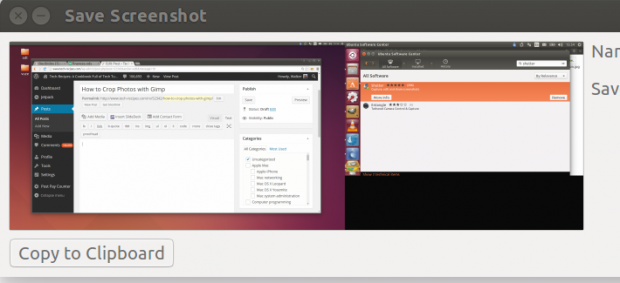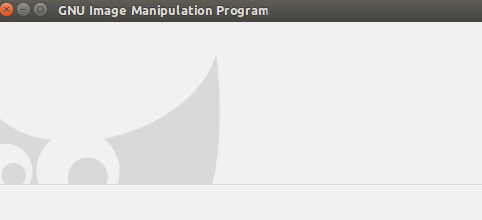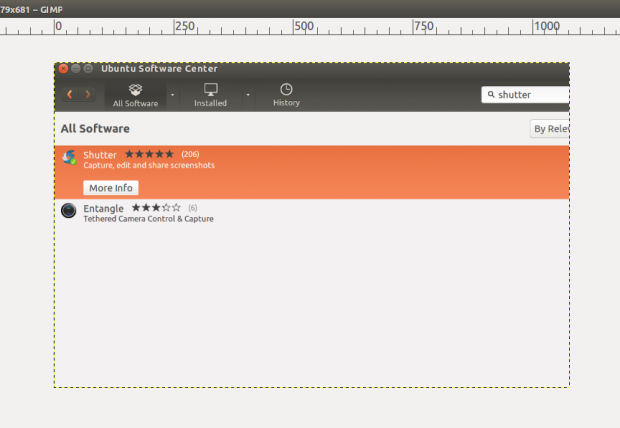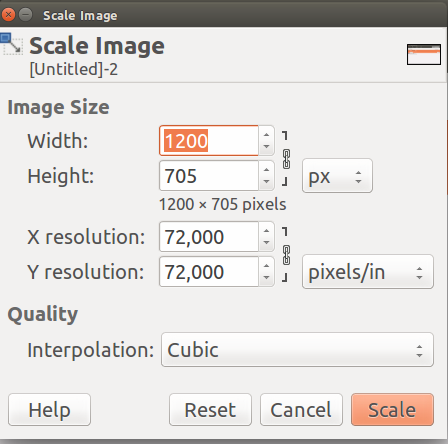With Ubuntu, you can use (-print-screen-) to take a screen shot and then use Gimp to crop it. The problem is that Gimp is not always easy to use. Part of the reason for this is working with a graphics editor is difficult if you have no knowledge of graphic design. Most of us do not, so how do you take a screen shot on Ubuntu and then crop the section you want? Here’s how it is done.
1. Press (-print-screen-) to take a screen shot.
Here is what happens when you press the (-print-screen-) button on Ubuntu. It takes a picture of the whole desktop and saves it in a program with a camera icon. In this example, I am using two monitors, so it takes a picture of both desktops. To crop the image, press Copy to Clipboard. Then paste the image into Gimp.
2. To paste an image into Gimp, you open Gimp, and right-click in the empty screen it shows you.
3. To crop the image, right-click on the pasted image. Select Tools>Selection Tools>Rectangle Select. Then select the area you want.
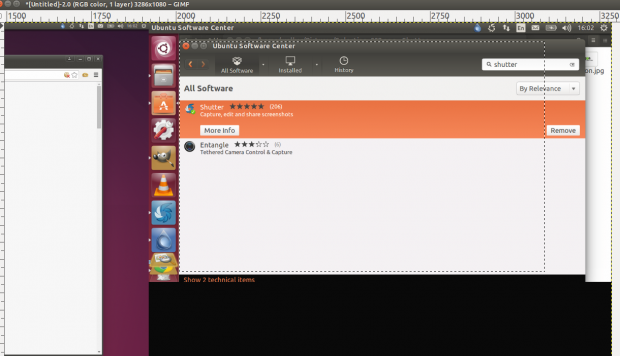
4. Select Image>Crop to Selection. To save it, right-click on the image, and select File>Export As. Then close the Gimp window. It will ask you if you want to save it. Say no (Discard) as it is asking if you want to save it in the Gimp format, which is used to Gimp image editing. When you exported it, you put it into .JPG or .PHP or another one of the standard formats.
5. Now, you can scale the image if you want to resize it. Select Image>Scale Image, and then press Scale. You would want to do that if you are uploading it somewhere and do not need such a high resolution. For example, if you post it on Twitter, Facebook, or WordPress, those sites will resize it anyway. If you do not care how much bandwidth you use, then skip scaling the image.
As you can see below, the image I just cropped is 1200×705 pixels. However, 600 or 700 pixels is about as wide as a Word document or web page will show, so anything larger than that will be resized anyway.