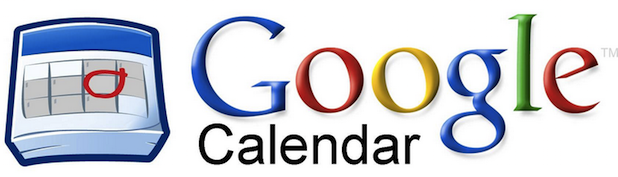Have you been tasked with scheduling study groups, team meetings, or class due dates? You can create a shared Google Calendar to communicate relevant events to everyone who is interested. You have the choice to share with a few individuals or to make your calendar public so that anyone can find and add it. Read on to learn more about sharing your own Google Calendar.
1.On the left side of your Google Calendar, click on the dropdown menu next to My calendars. Then click Create new calendar.
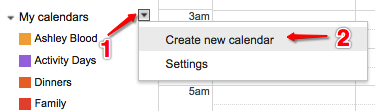
2.Give your calendar a name, and then scroll down to the sharing section as shown below. You have a few decisions to make here. You can check the box to Make this calendar public, which means that anyone can search Google, find your calendar, and add it to their calendars. An example of when you would want to use this option would be if you were setting up a calendar for a high school sports team. You want all the fans to be able to find out when and where the games are going to be played. If you do not choose to make your calendar public, only the people with whom you specifically share it will be able to see the events.
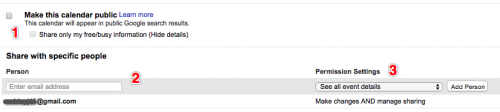
Enter the email addresses of the people with whom you want to share your calendar. You can copy-paste multiple email addresses at once. Set individual permission settings for each individual using the dropdown menu to the right of each person. The options are self-explanatory.
3.The people with whom you shared will receive an email notifying that the calendar has been shared with them. When they open their Google Calendars, your shared calendar will appear under Other calendars.
4.To share a calendar that you have already created, simply click the dropdown arrow next to the calendar’s name, and go to Share calendar. From here you will see the same options as described in Step 2.
5.If you know how to use some basic HTML, you can embed your calendar into a blog or website. Click the dropdown menu next to the calendar you want to embed, and go to Calendar settings. Under Embed this calendar, you will find code to add to your site.