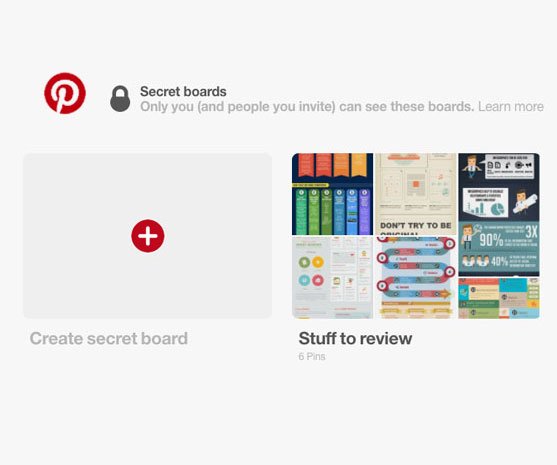Pinterest boards keep all your data organized. However, sometimes the need might arise for you to keep a board private. When you create a private board, it will not be visible to the public. Neither the board’s name nor its contents will be visible to anyone except you. Private boards on are quite trendy these days…for obvious reasons. There are absolutely no kind of restraints on creating such boards, nor any limits as to the number of private boards one user is allowed to have. Keep on reading to discover 2 easy methods through which you can create a private board on Pinterest for Android.
How to Create a Private Board on Pinterest for Android – Method 1
1. Open your Pinterest app from your Android device.
2. From your homepage, select the pin you want to add in a private board.
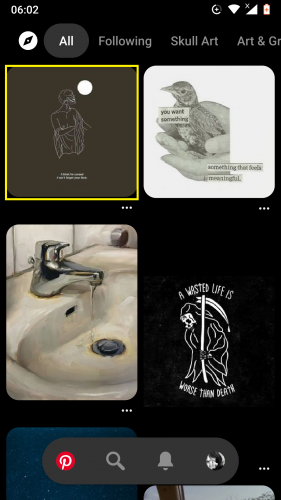
3. Tap on Save.
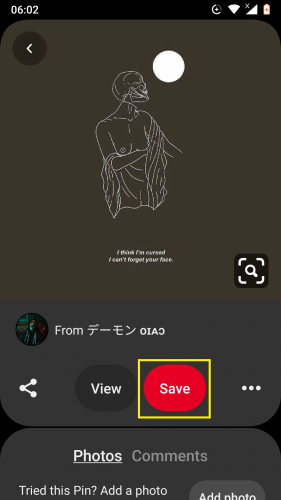
4. Select Create board to create a new private board.
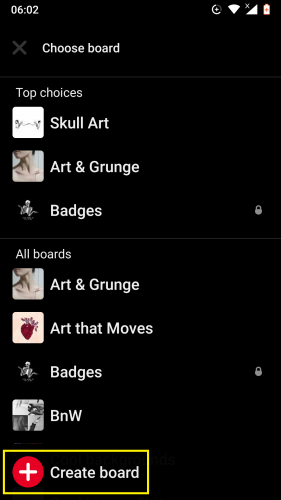
5. Turn on the toggle for Keep board secret, as highlighted below.
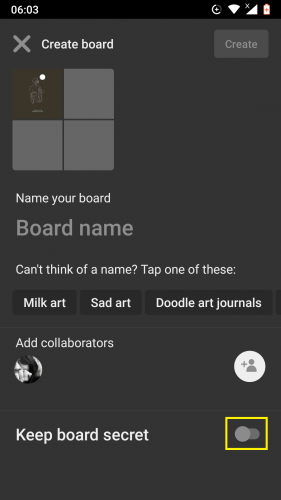
6. Type the name of this private board > Create.
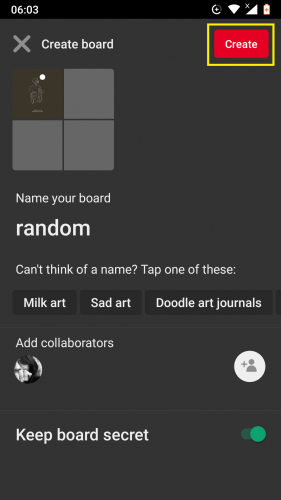
How to Create a Private Board on Pinterest for Android – Method 2
1. Open your Pinterest Android app homepage.
2. Tap on your profile image.
3. Tap on Create new icon (+).
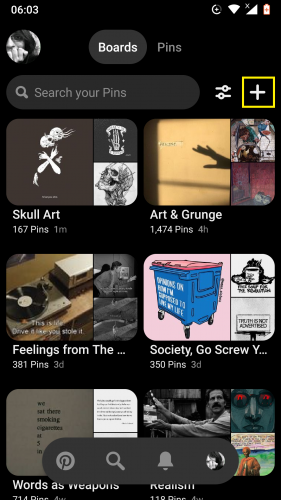
4. Select the option for Board.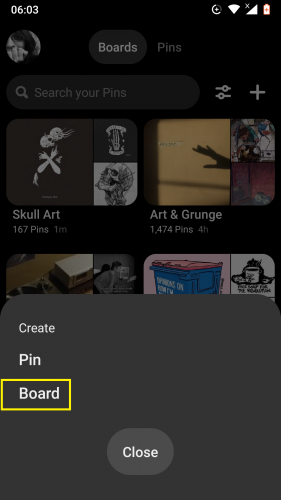
5. To create a new private board, turn on the Keep board secret toggle on.
6. Type in the name of this private board and then hit Next.
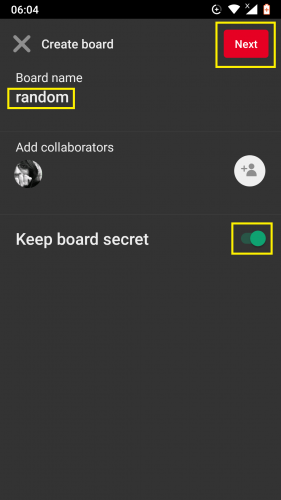
7. The private board has been created and will now appear among other boards in your profile.
Frequently Asked Questions
1. If I make a board private, will I receive notifications when someone saves a pin from that board?
No, because it is a private board and therefore, is not visible to the general public to begin with. If it is private, no one will be able to save content from that board.
2. Is there a limit to the number of private boards I can have in my Pinterest account?
Not at all.
3. Can I add media from my device into my private board?
Yes, absolutely. Private boards works just like any other board, which means that uploading content from your device into a private board works in the same way as it does for a public board.
4. Can I share a private board?
Not really, no. To share it, you will have to make that board public, or add collaborators to share it with someone else.
More on Pinterest:
You might find the following tips and tricks related to Pinterest Android app features useful, too:
Pinterest for Android: How to Edit Boards
Learn How to Block Someone on Pinterest after Latest 2019 Updates (Android)
Tune Pinterest Home Feed in the Latest 2019 Update