The screen of the Samsung Galaxy S6 Edge can be easily customized. In fact, you can set the edge screen to light up with a specific color to indicate a notification from a particular person. This means that by glancing at the color of the edge screen of your Galaxy S6, you will be able to identify who is responsible for the latest message, missed call, or other notification on your device. This feature has not yet been seen on any other phone, but enabling it is easy. Each step is covered here from start to finish, so read on.
How Do I Designate a Specific Color for My Contacts on the Samsung Galaxy S6 Edge?
To start assigning a specific color for your favorite contacts, you need to designate your contacts as part of “My people.” To do that, follow these steps:
1.Go to your Samsung Galaxy S6’s Home screen by tapping on the Home button or the Back key.
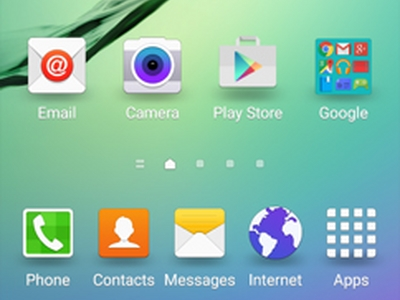
2.On your Home screen, tap on Apps to open the application list on your phone.
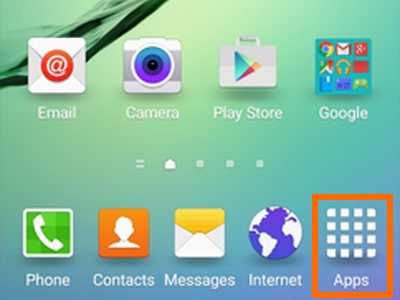
3.From the list of apps, tap on Settings.
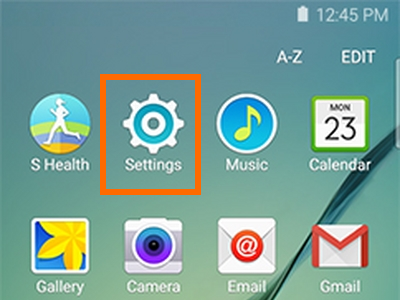
4.In Settings under Device options, tap on Edge screen.
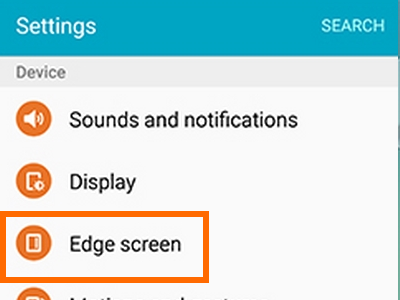
5.Under Edge screen, tap on People edge.
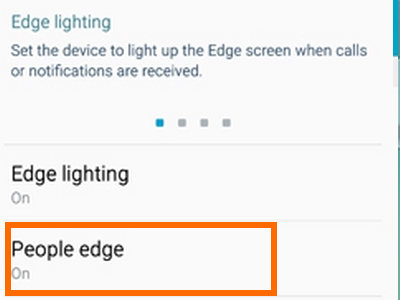
6.Under People edge, tap on My people to add contacts to it.
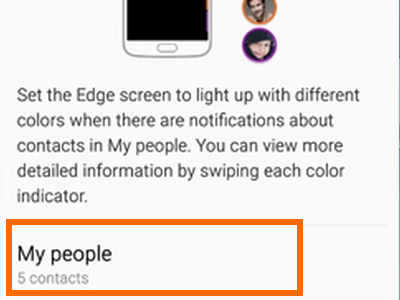
7.You will now see five different colors: blue, green, orange, yellow and purple. You can assign a contact for each color.
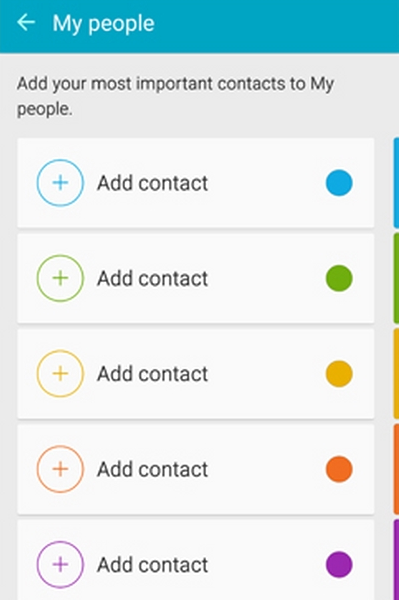
8.Tap on Add Contact for a specific color.
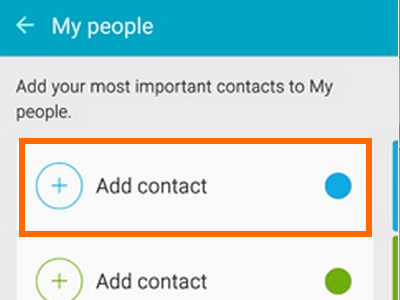
9.Choose the contact you want to assign to that color.
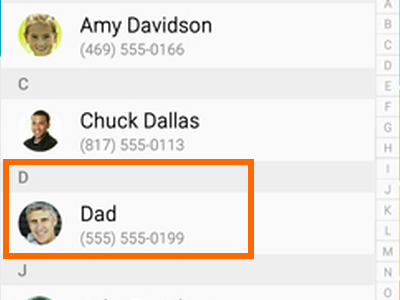
10.The contact will now be displayed under My people and will be assigned the chosen color.
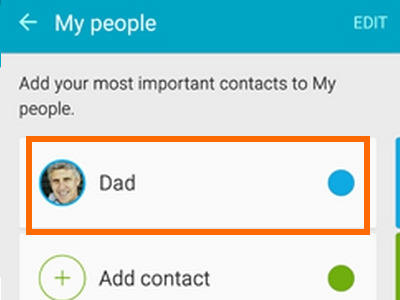
11.Repeat the same procedure until all five colors are assigned to contacts. You are done. When you receive a notification from any of the people you assigned a color, the edge screen of your Samsung Galaxy S6 Edge will light up with the assigned color.
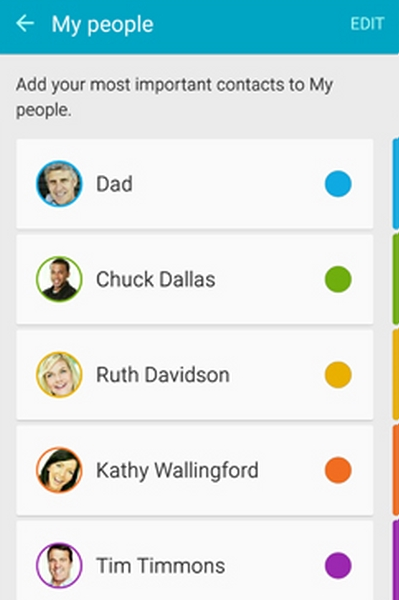
Have you tried assigning a color to your contacts using this feature? What do you think of it? Did you have any issues with any of the steps above? Let us know in the comments section. We would like to hear from you.





